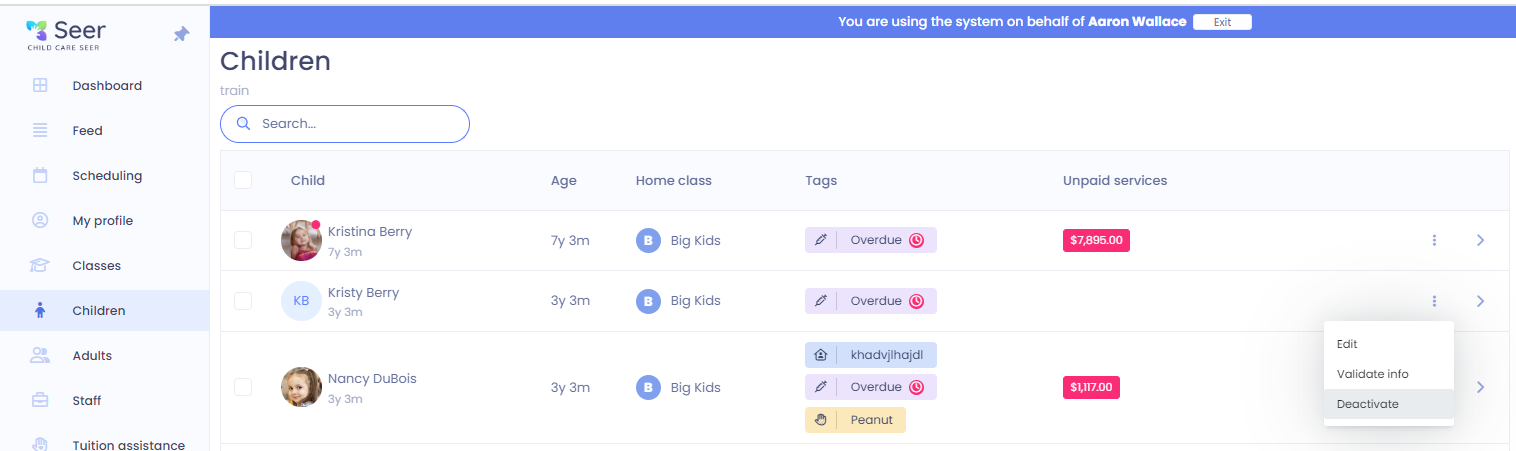How to Disenroll a child
Key word | Key word
In this training article, we will cover how to disenroll a child. When a child is leaving your care, you will want to end their enrollment.
1. When disenrolling a child, you will select the child, you are disenrolling, open their profile. Once you have their profile open, you will look under enrollments and current services. You will see the 3-dot menu, when clicking on the 3-dot menu you will see disenroll.
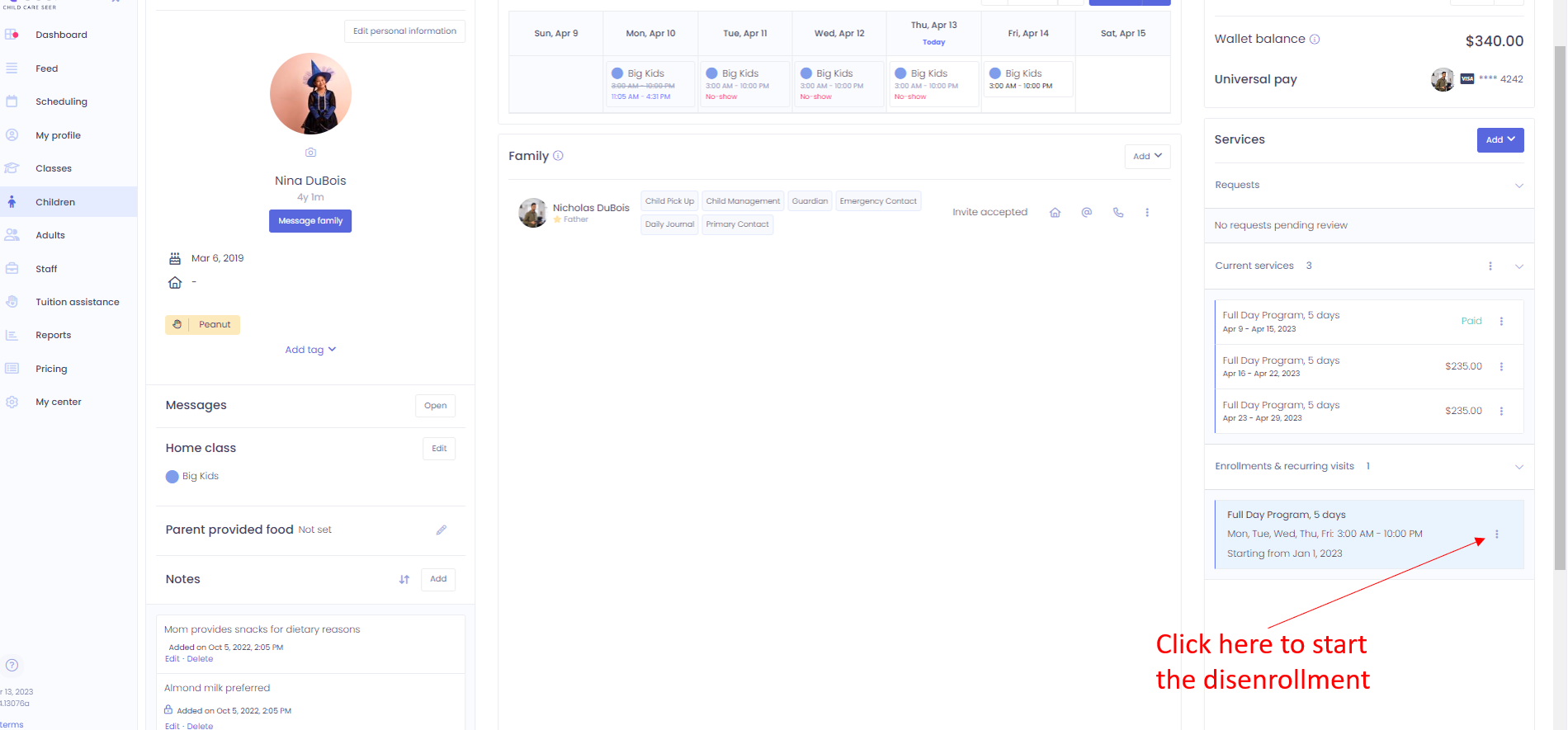
2. Once you click the disenroll button, a modal will come up for you to enter in the child’s disenrollment date. If you disenroll in the middle of the week, you will see an option to prorate the child’s tuition for that week. If you wish to prorate, you will just check the box next to prorate.
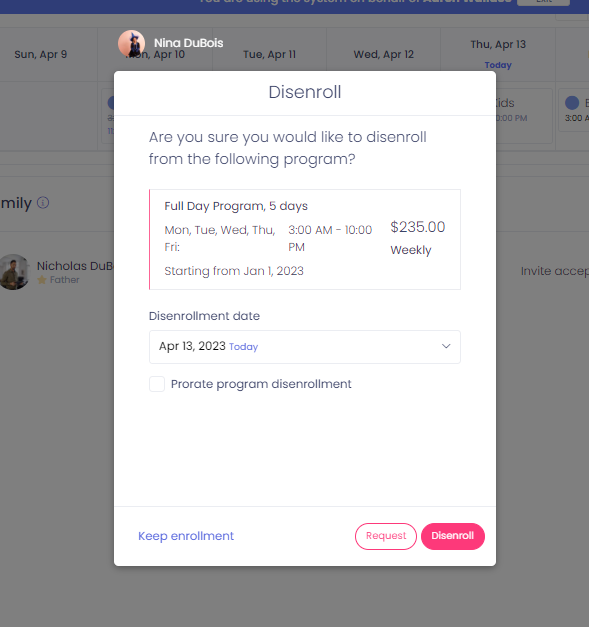
3. When you are done reviewing the modal you will click disenroll.
Please Note:
After clicking disenrolled, the child will be disenrolled from that program. But the child will still be listed on your children's menu. Now you have to deactivate the child. In your children's menu, next to the child’s name on the opposite side of the page, you will see another 3-dot menu, click the 3-dot menu and click on deactivate. Once you have deactivated a child, then they will no longer show on your active children. If they have adults profiles that are connected to only them, those adults will be auto-deactivated as well. If you want to go back and see all of your deactivated children, you will click on the filter button and select deactivated instead of active. Then you will be able to see and reactivate children if necessary.