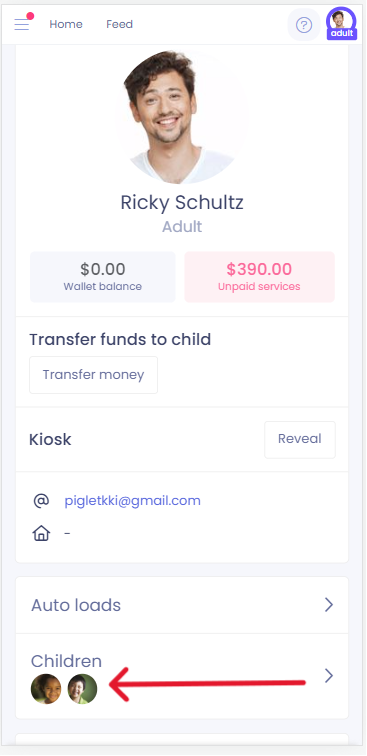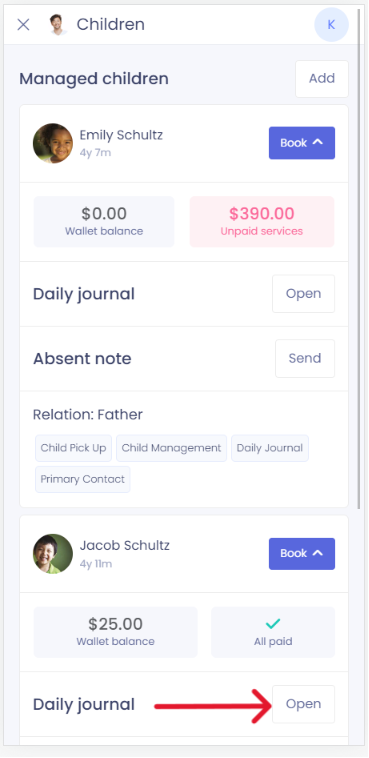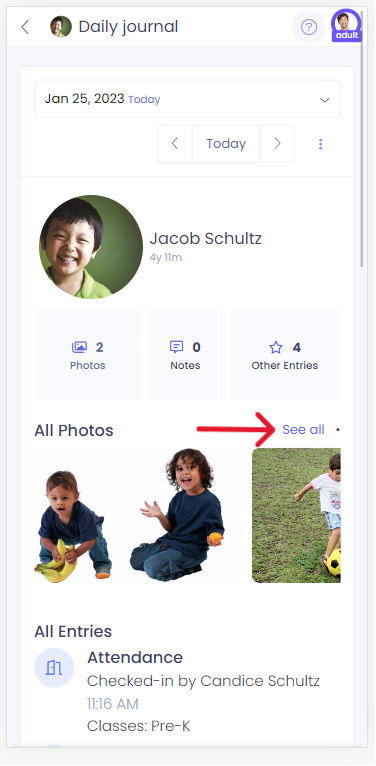How to save pictures from Seer
Kew word | Kew word
In this article we will cover how to save pictures sent through Seer in your child's daily journal.
In this article you will learn about the following:
- How to save pictures from a journal entry
This article will show you how to save images from your child's daily journal through the mobile app and desktop versions.
From Desktop
For desktop, log into your seer account with your username and password. Once you log in you will see your parent profile with your child(ren) you are connected to. Select the child you want to view and click on the blue daily journal button. When the selected child's daily journal opens, click on the blue download icon located to the right of the pictures.

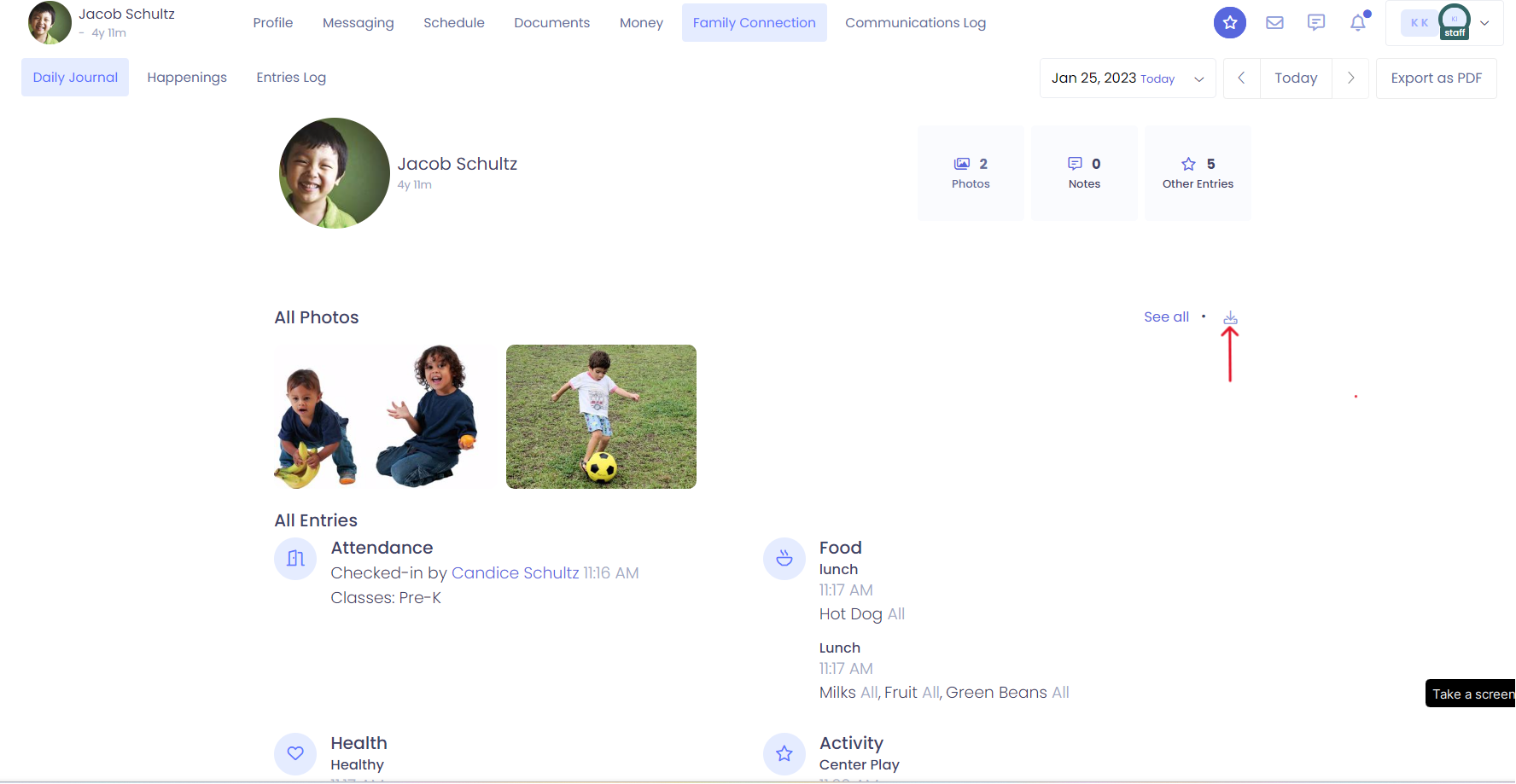
Please Note: You may select a single photo by clicking on see all, then you may download them individually.
From Mobile
To download pictures or images from your mobile device, open the Child Care Seer app, Select the child(ren) from your profile you want to view photos for. Select see all located to the right of the displayed photo's. Select the photo you want to download, (or scroll using the arrows at the top of your screen) and tap the blue download button to download.