How to make enrollment and hourly visit requests with Seer as an adult
Kew word | Kew word
In this article, parents will learn how to make enrollment and visit requests using Child Care Seer's mobile App.
In this article you will learn about the following:
- Making a Program enrollment request
- Making an hourly visit request
- Reviewing and deleting requests
Mobile Booking Requests
Child Care Seer offers families the ability to make a program or hourly visit request through the mobile app. To do so you will need a Child Care Seer account. To obtain one, you will need to speak to the administrator of the school your child currently attends or will be attending. The administrator will send you an email invitation to set up your account. Once your account is set up, you will have access to make booking requests through the mobile app.
How To Make A Program Enrollment Request
To make a program enrollment request from the Child Care Seer App, you will need to start on your home page that displays your information with your avatar, and child's(ren) information. Tap on the blue Booking button to start the request. A box will pop up with 3 options, select the Enroll In A Program option.
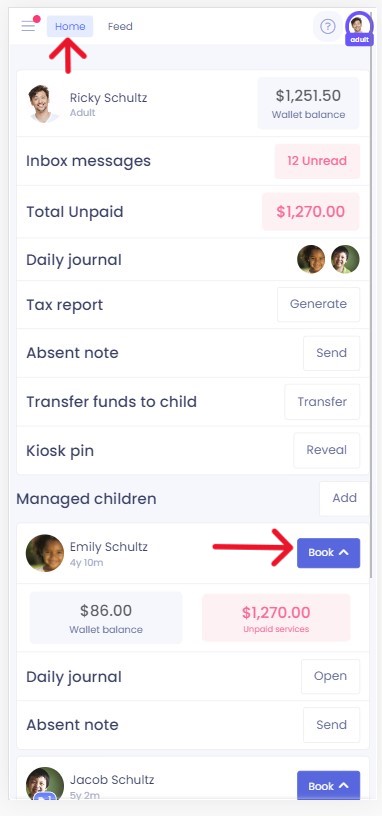
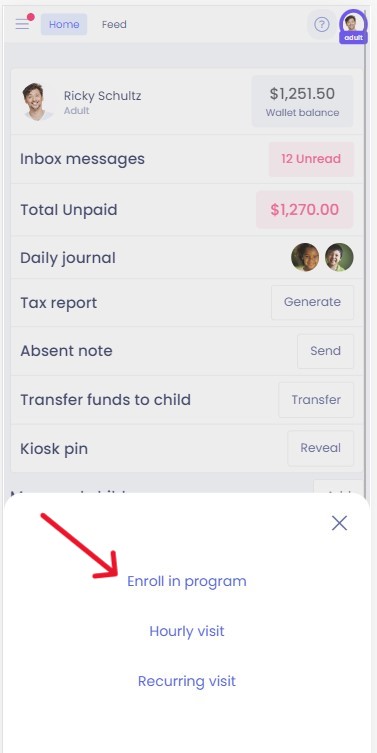
When the screen displays the programs available to you, sleet the program you would like to enroll in, Select the times your child will attend, the desired start date, any additional add-ons that may be displayed and tap on review. Once you have reviewed your requested program enrollment, tap on the request button. Your Administrator will receive the request and review it. Upon approval, you will receive an email and or a notification inside your notifications center on the app.
Please note: If your center is based off of memberships, you will also need to do a second enrollment picking the membership that you wish to use. For centers that use this model, you will still need to do the membership enrollment for ability to request hourly visits covered later in this article and have them be approved!
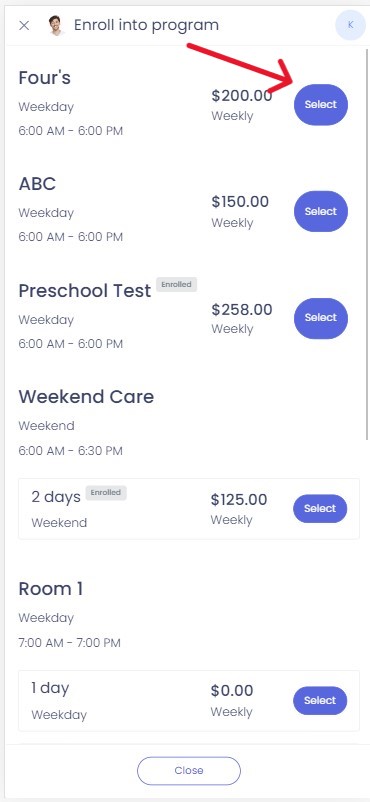
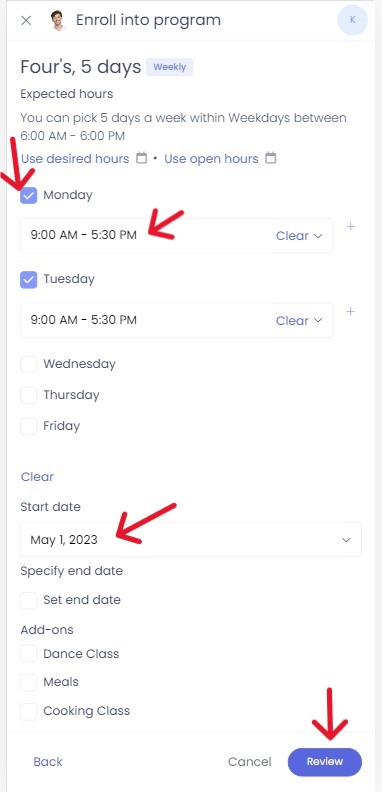
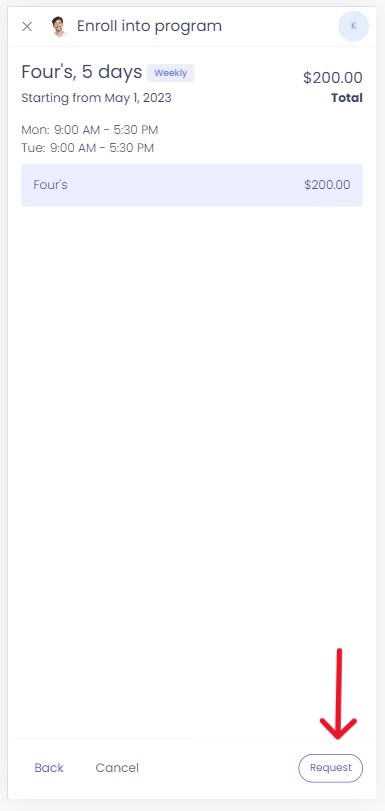
To Make an Hourly Visit Request
To make a Hourly Visit request from the Child Care Seer App, you will need to start on your home page that displays your information with your avatar, and child's(ren) information. Tap on the blue Booking button to start the request. A box will pop up with 3 options, select the Hourly Visit option. On the next screen, select the date and times you are needing, then select review.
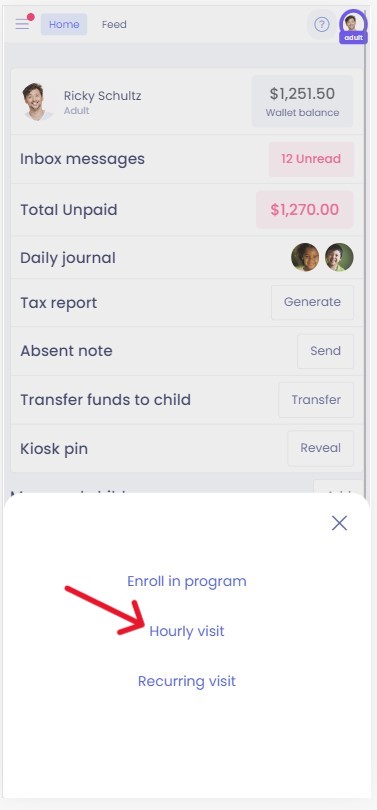
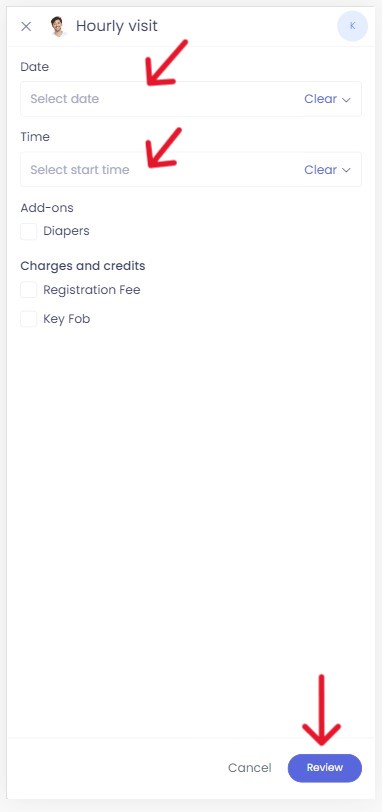
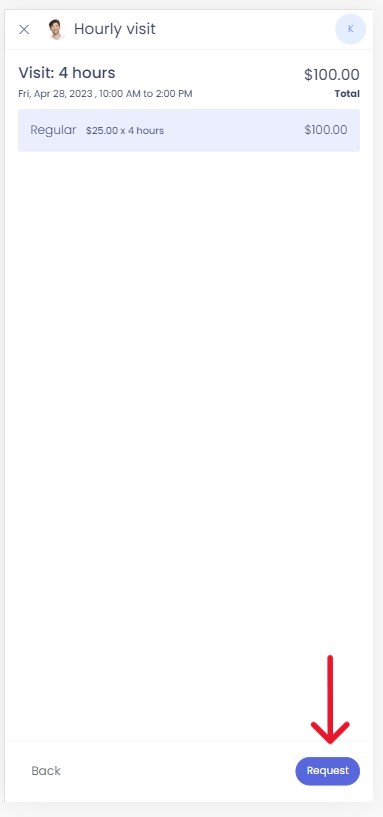
After you have reviewed your request, tap on the request button. Your Administrator will receive the request and review it. Upon approval, you will receive an email and or a notification through the app.
To make a Reoccurring Visit Request:
To make a Reoccurring Visits request from the Child Care Seer App, you will need to start on your home page that displays your information with your avatar, and child's(ren) information. Tap on the blue Booking button to start the request. A box will pop up with 3 options, select the Reoccurring Visit option. On the next screen, select the dates and times you are needing, then select preview. After you have previewed your request, tap on create.
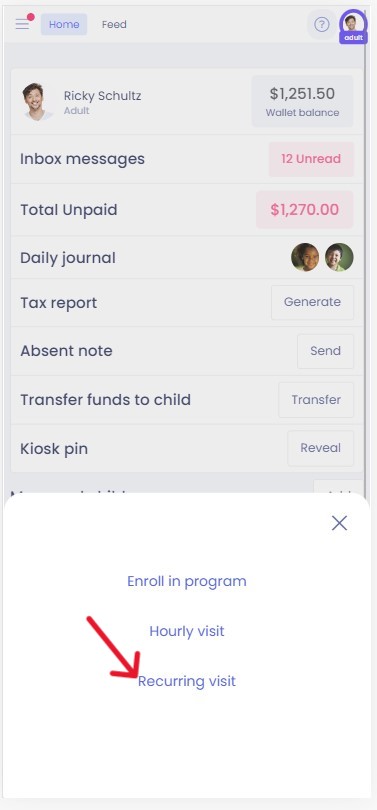
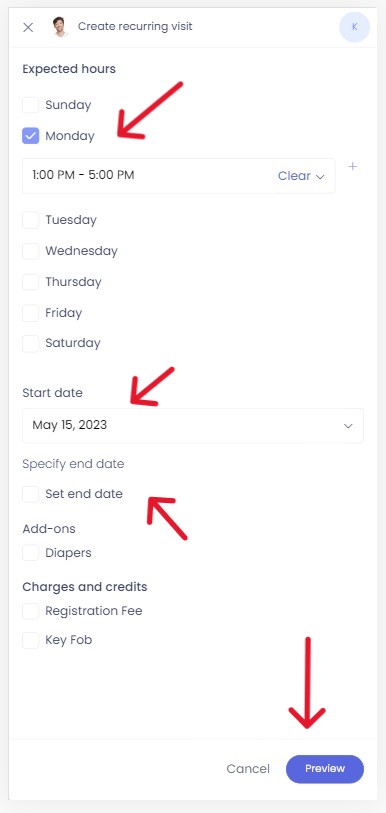
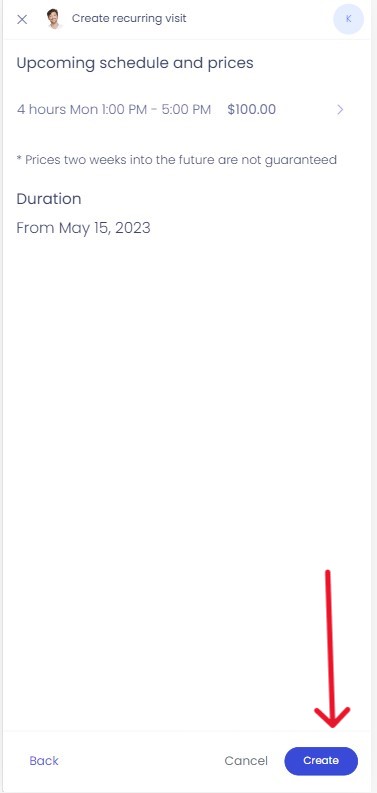
Your Administrator will receive the request and review it. Upon approval, you will receive an email and or a notification in your notifications center on your app.