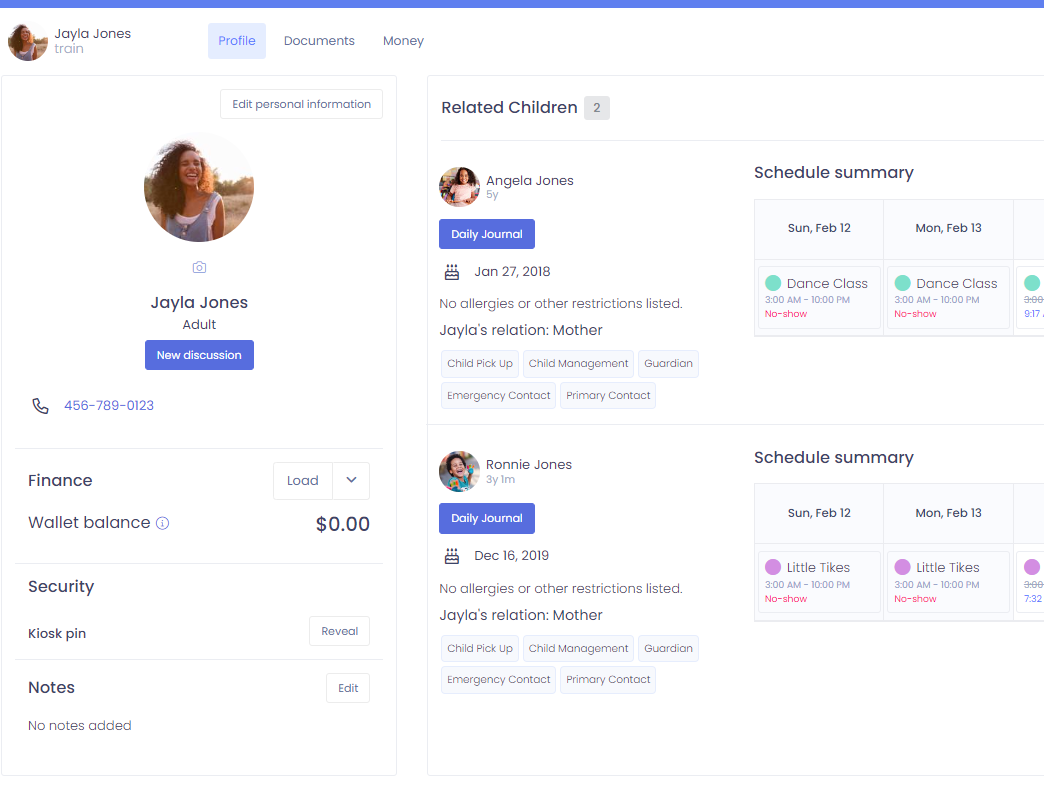Adult Permissions
Kew word | Kew word
In this article we will cover the different Adult Permissions with relation to children they are attached to.
In this article you will learn about the following:
- How to set up adult permissions
- What are the different adult permissions
- Where you can see what permissions an adult has for different children
How to set up or change an adults permissions for a child
If you first enter an adult into the system through a child's profile, it will give you a section after you choose the adults relation to select which permissions to give this adult. If you have set up the adult through the adults list or Family Quick Add, you will come to the child's profile and clicking the 3-dot action menu on the adult, choose to edit their relation.
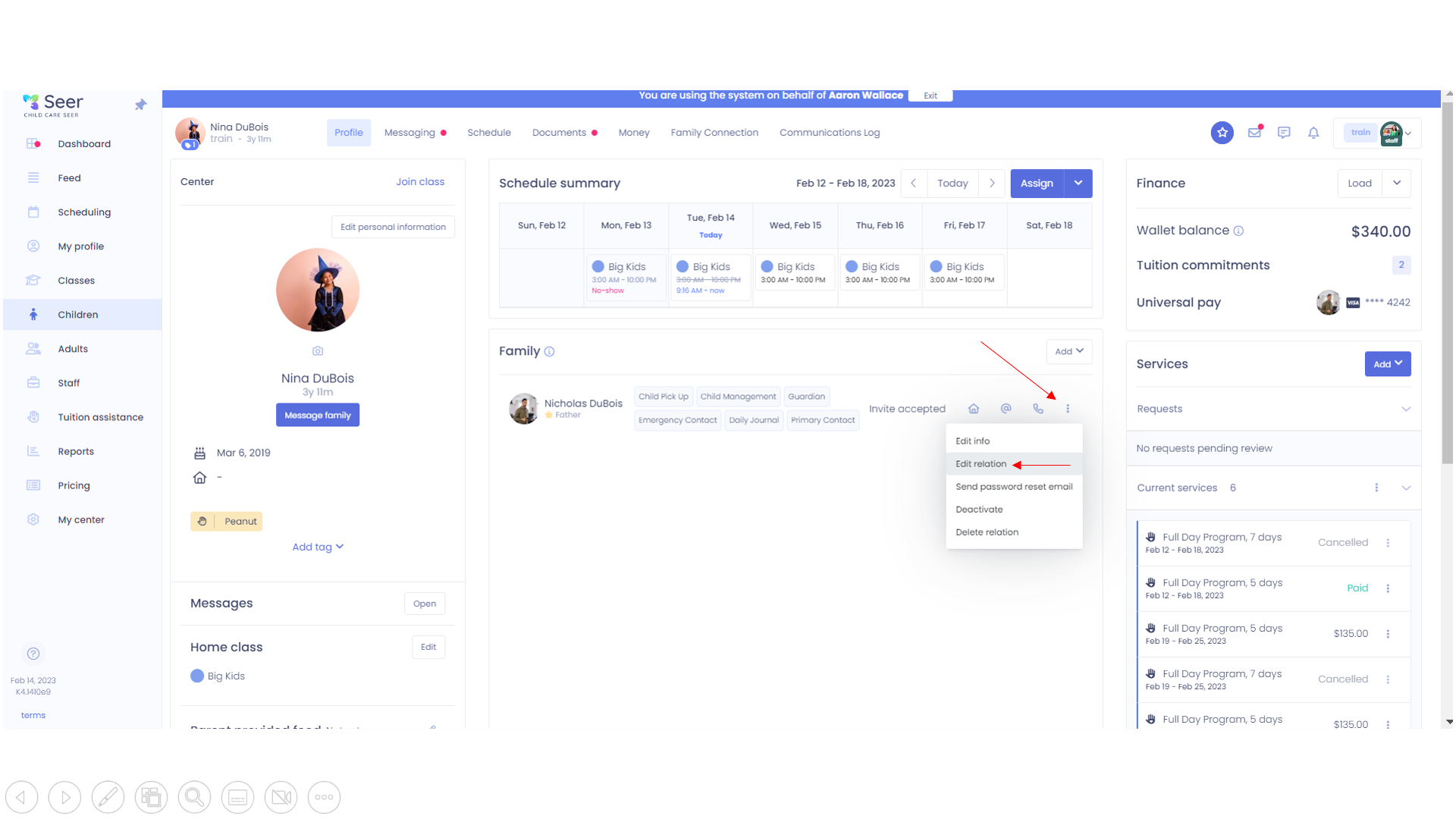
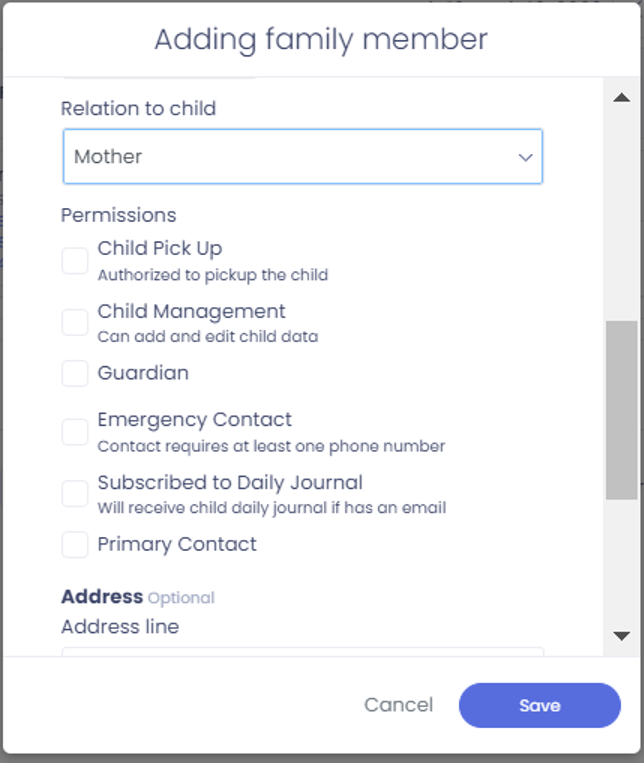
What are the different permissions?
There are 6 different permissions any adult can have in relation to a child.
Child Pick Up: This authorizes the parent to have and use a PIN to check a child in and out via a kiosk.
Child Management: This allows a parent to edit general info for this child from their own login once invited to Seer. It will also allow them to add other adults to the system and give them child permissions, such as creating and authorizing another family member for child pick-up.
Guardian: this adult is listed as guardian for this child
Emergency Contact: this adult will be listed as an emergency contact for this child. To be listed they must have at least one phone number under their own information
Subscribed to the Daily Journal: This allows the parent access to a child's daily journal as well as receiving notifications through the mobile app when entries are released from the center.
Primary Contact: You would like this adult contacted first for anything regarding this child.
Please note: A child manager cannot edit or remove another adult who is also listed as a child manager for a child. This adult can only be unlinked from a child from the centers side.
Where you can see what permissions and adult has for different children
When you go to an adults profile, you will see a list of any children they are associated with. One each child it will list the adults relation to this child and list any of these 6 permissions that they have. Any not given, will not be shown.