How to correct staff check-in's and check-outs
Key word | Key word
In this training article we will cover how to adjust or add time for a staff members. First we will need to go to your staff menu and then select the staff member that will need their time adjust, changed or added to. Once you have found them, go into their profile.
1. When you have to staff's profile brought up you will see happenings. Happenings if where you will see the staff's timecard for the day. Inside the Happening area, you will have a date picker where you can select the day you wish to view or change any info.
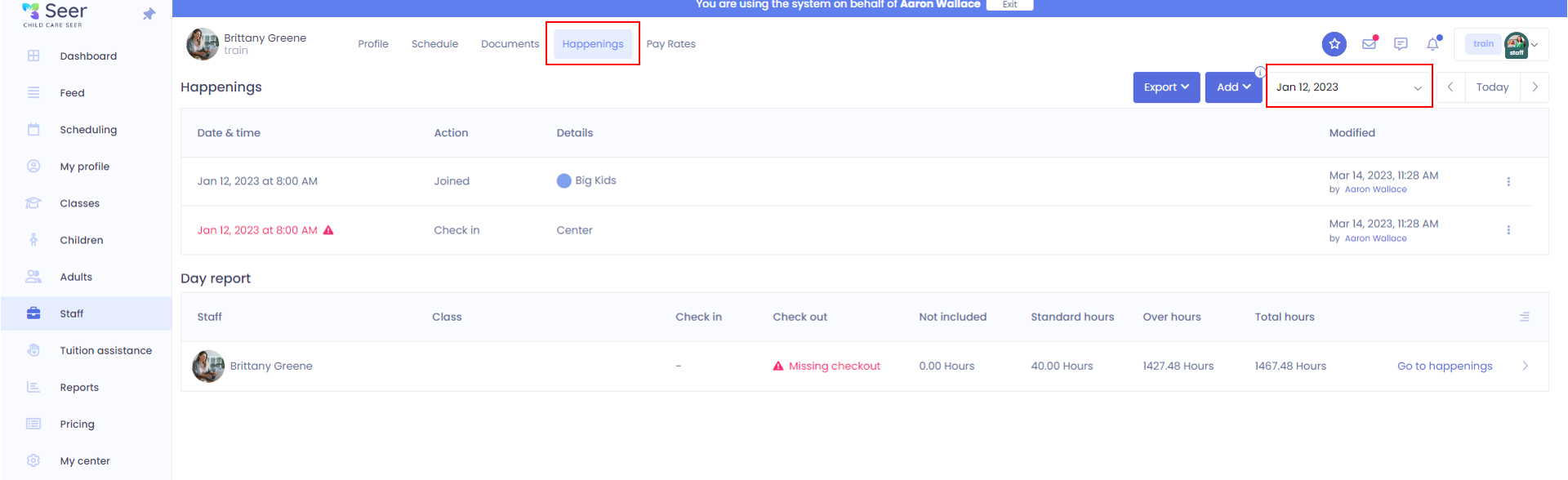
2. If you need to add a check-in time or out time you will simple click the blue add button select check in or out and then a modal will pop up for you to be able to add the time.
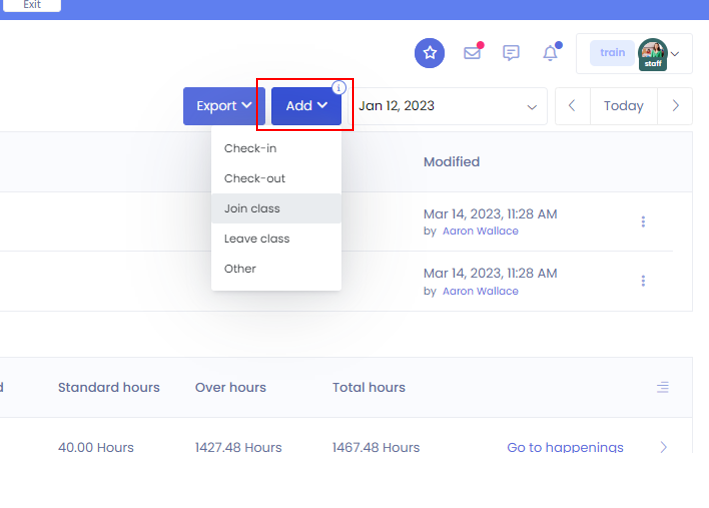
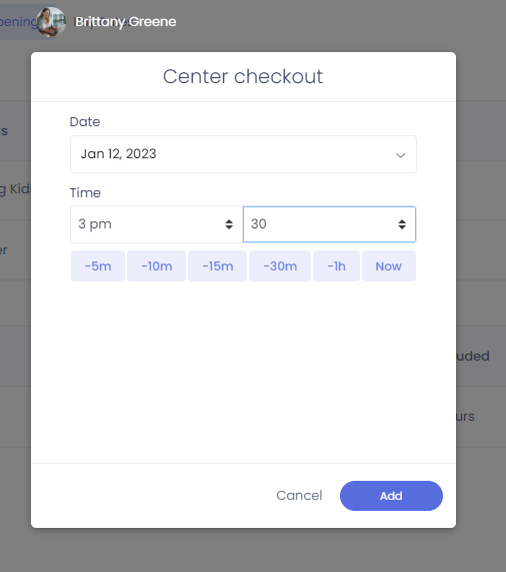
3. If you need to adjust or add a join class you will click on the same blue add button and select join or leave a class.
4. If you need to add PTO or sick time you will select the blue add button and click on other. When you select other you will see a modal come up. When the modal comes up you will enter in the information regarding the type of time you are entering for your staff.
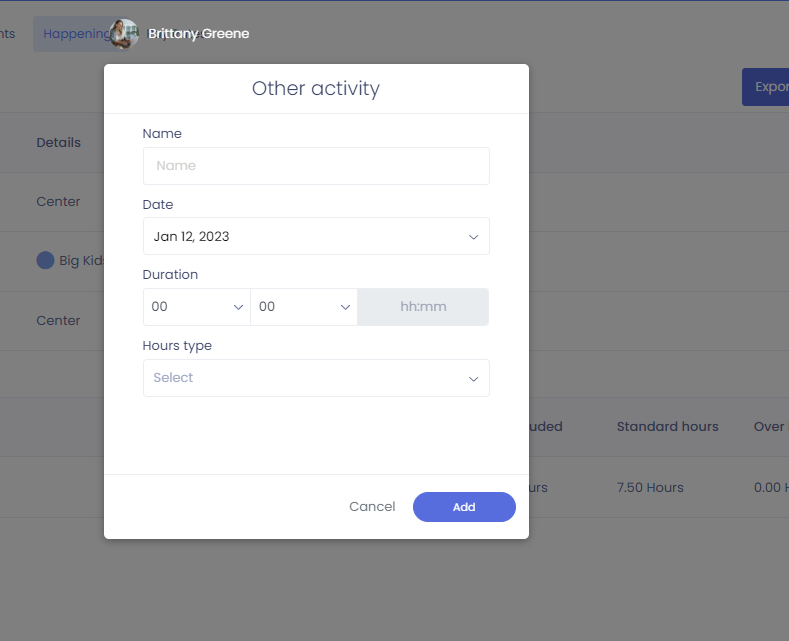
Please Note: When setting additional Other time you will to select what type of hours will be used for any type of overtime calculations.