How Check-in a Child from Dashboard on Mobile
Check-in | Mobile
On mobile, staff can check-in scheduled children for the day from the Scheduled section on the dashboard.
1.From the mobile dashboard, scroll down to the scheduled
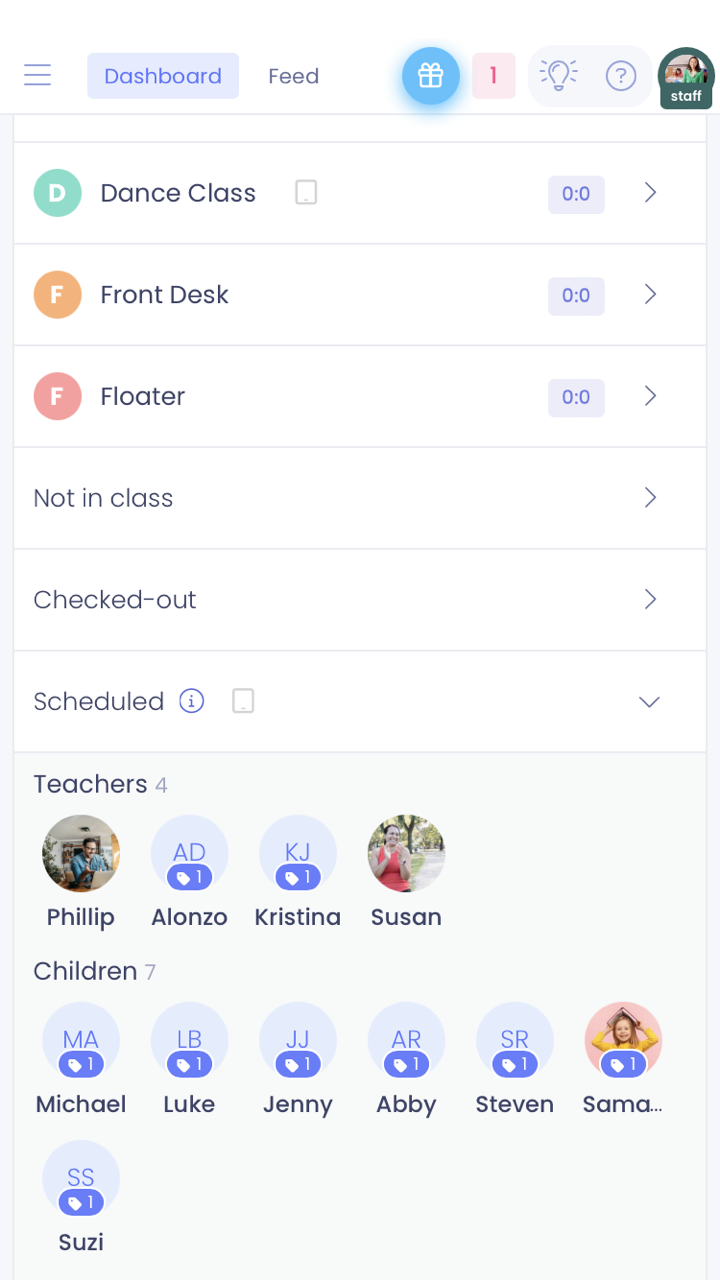
2. Tap on the child's avatar you want to check-in, then tap on check-in.
Please note: When a child has unpaid services, you will be suggested to pay them prior check-in. You can skip, or pay and proceed to check-in.
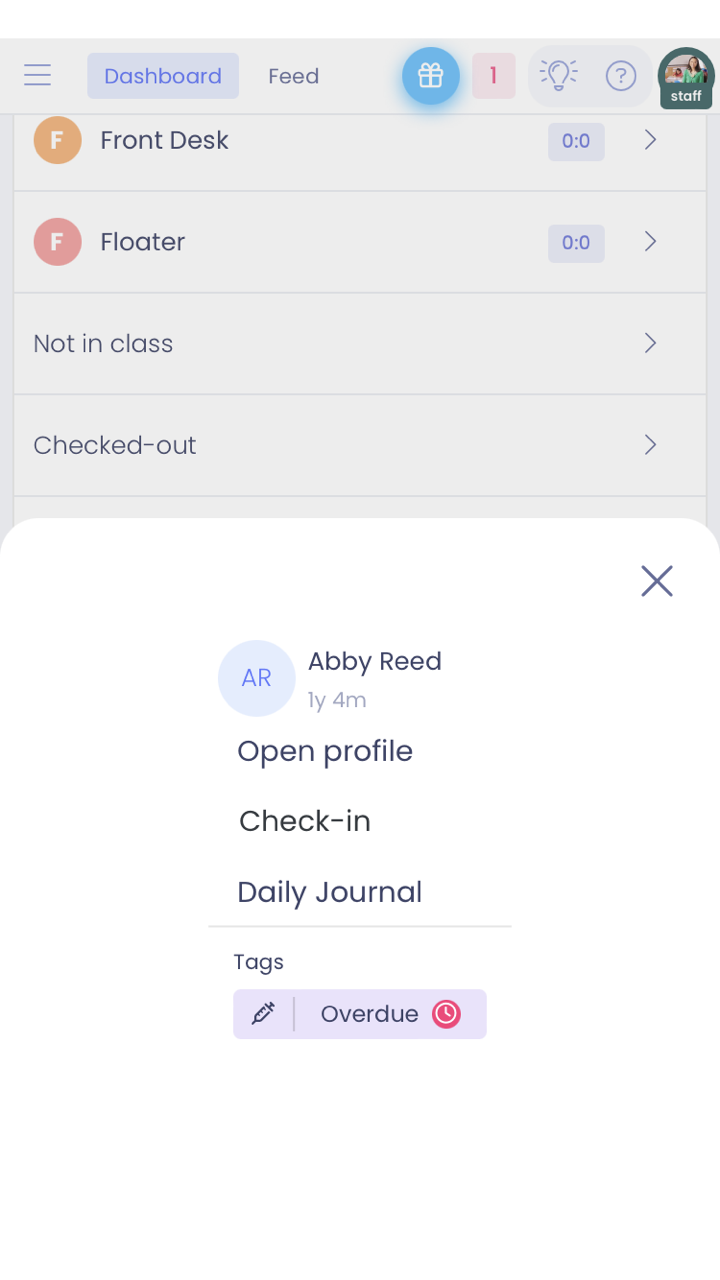
3.Select the adult dropping off (optional) the child, and then tap on check-in.
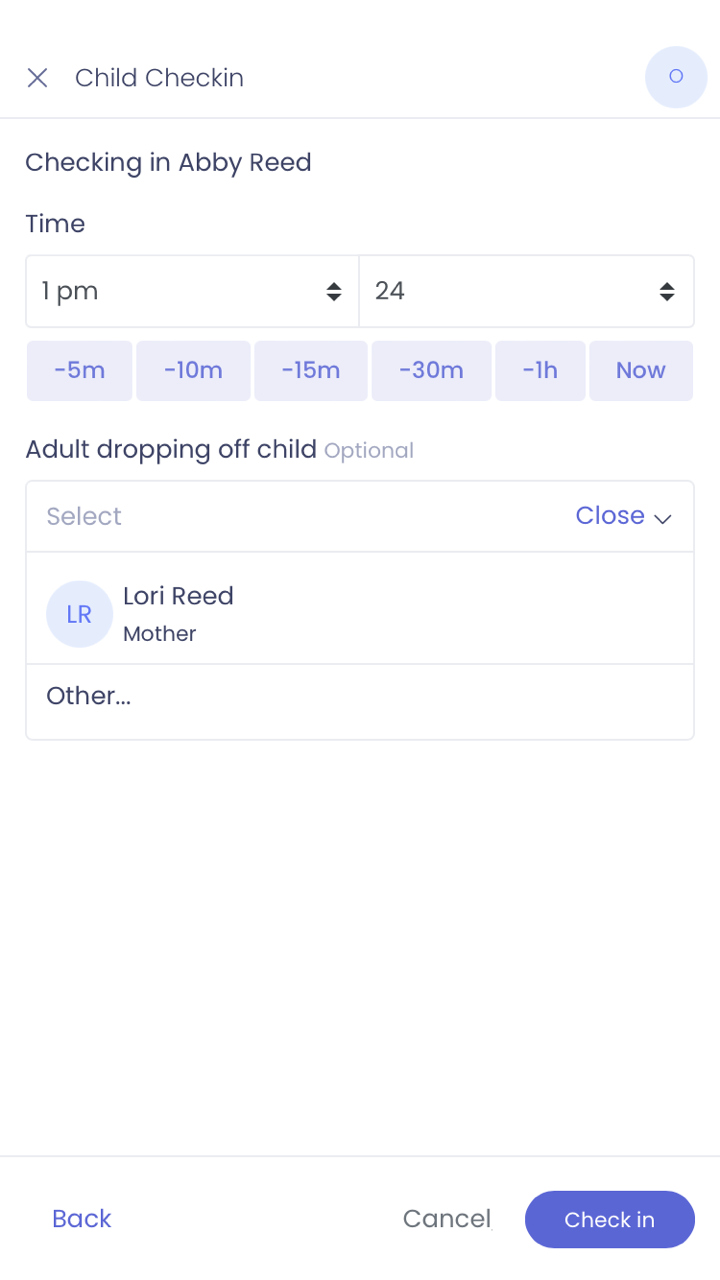
4. The child will now be in the scheduled classroom.
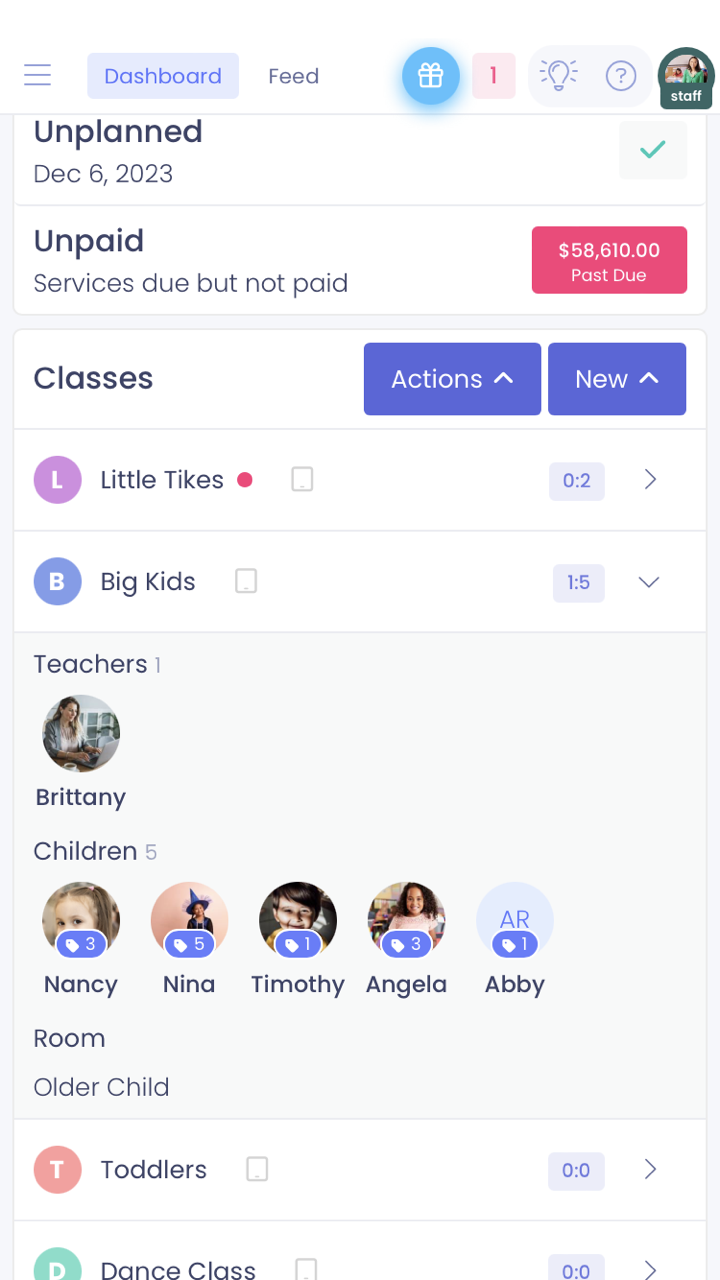
Related articles
- How to check-in a group of children from mobile
- How to check-in a child from dashboard on desktop
- How to check-in a child from child profile page on desktop
- How to check-in a child from happenings on desktop
- How to check-in a group of children on desktop
- Ways to check-in child in ChildCareSeer