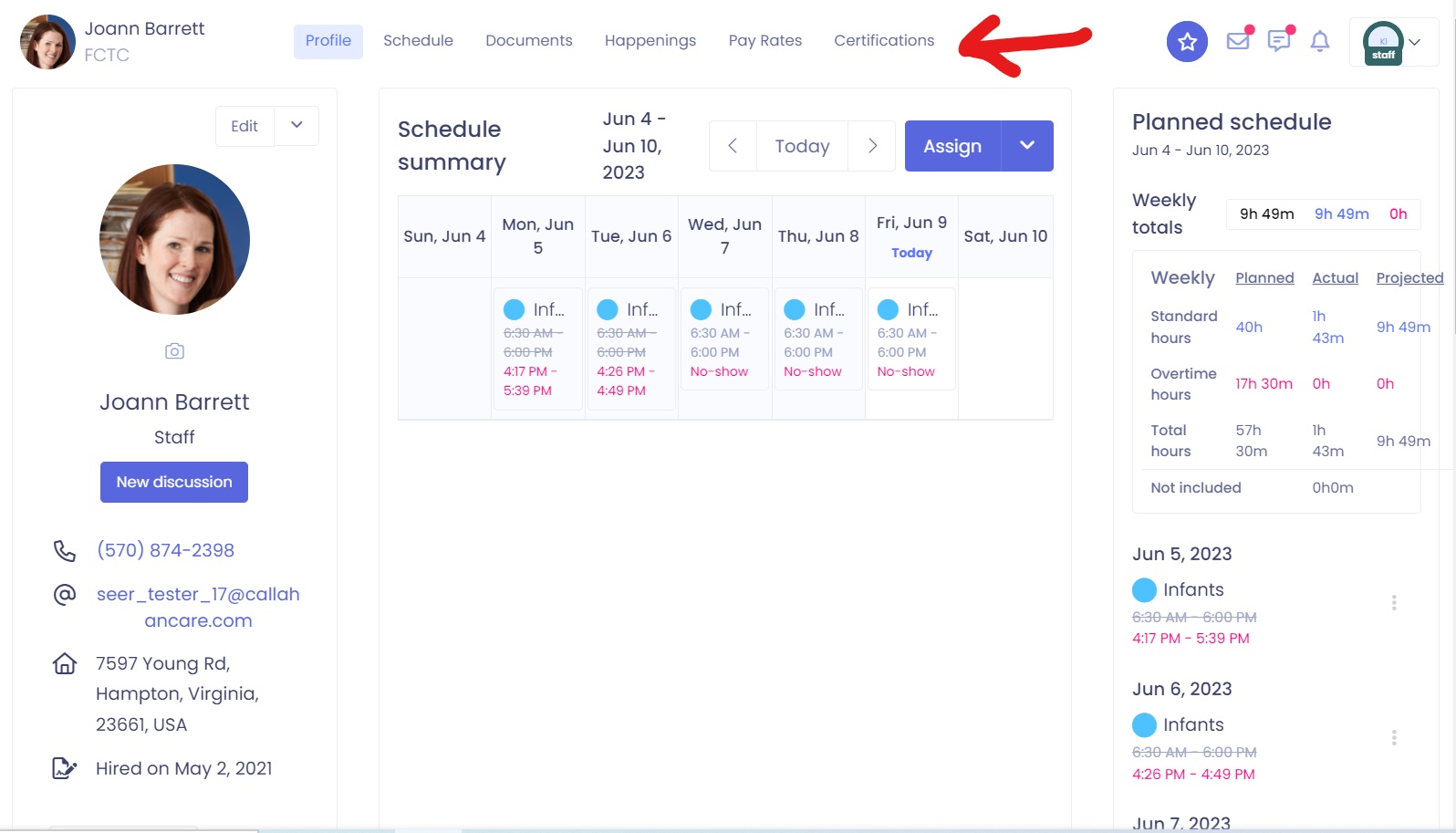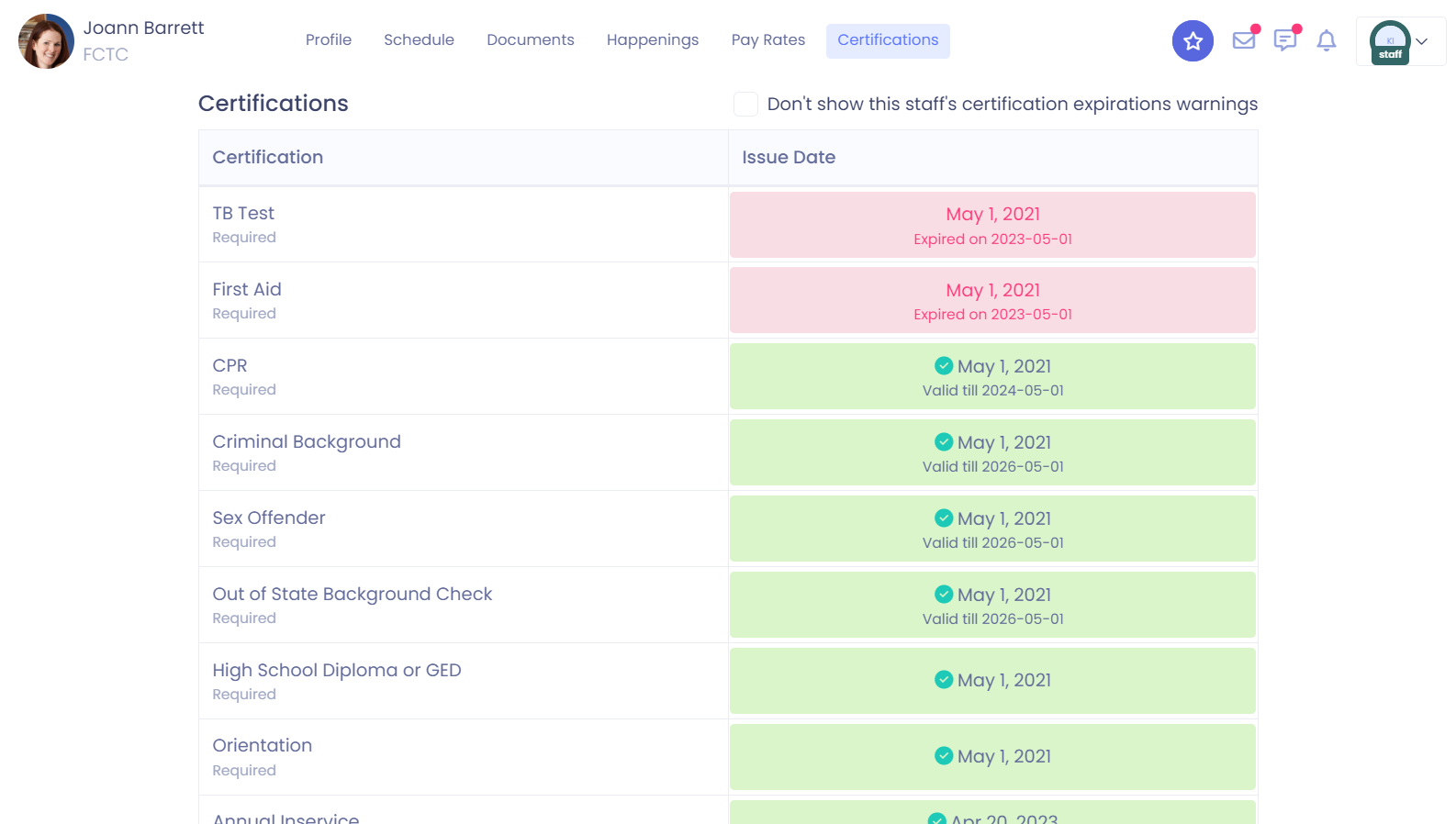Staff Certifications Tracking
Kew word | Kew word
Child Care Seer now provides a way to keep track of some of the most important pieces of information within a childcare center- Staff Certifications.
In this article you will learn about the following:
- How to access the Staff Certifications Page
- How to edit or delete certifications from the list
- How to add a certification specific to your center
- How to set expiration dates on certifications
How to access the Staff Certifications Tab
To access the Staff Certifications Tab, got to My Center from the left side menu, and click on certifications tab.
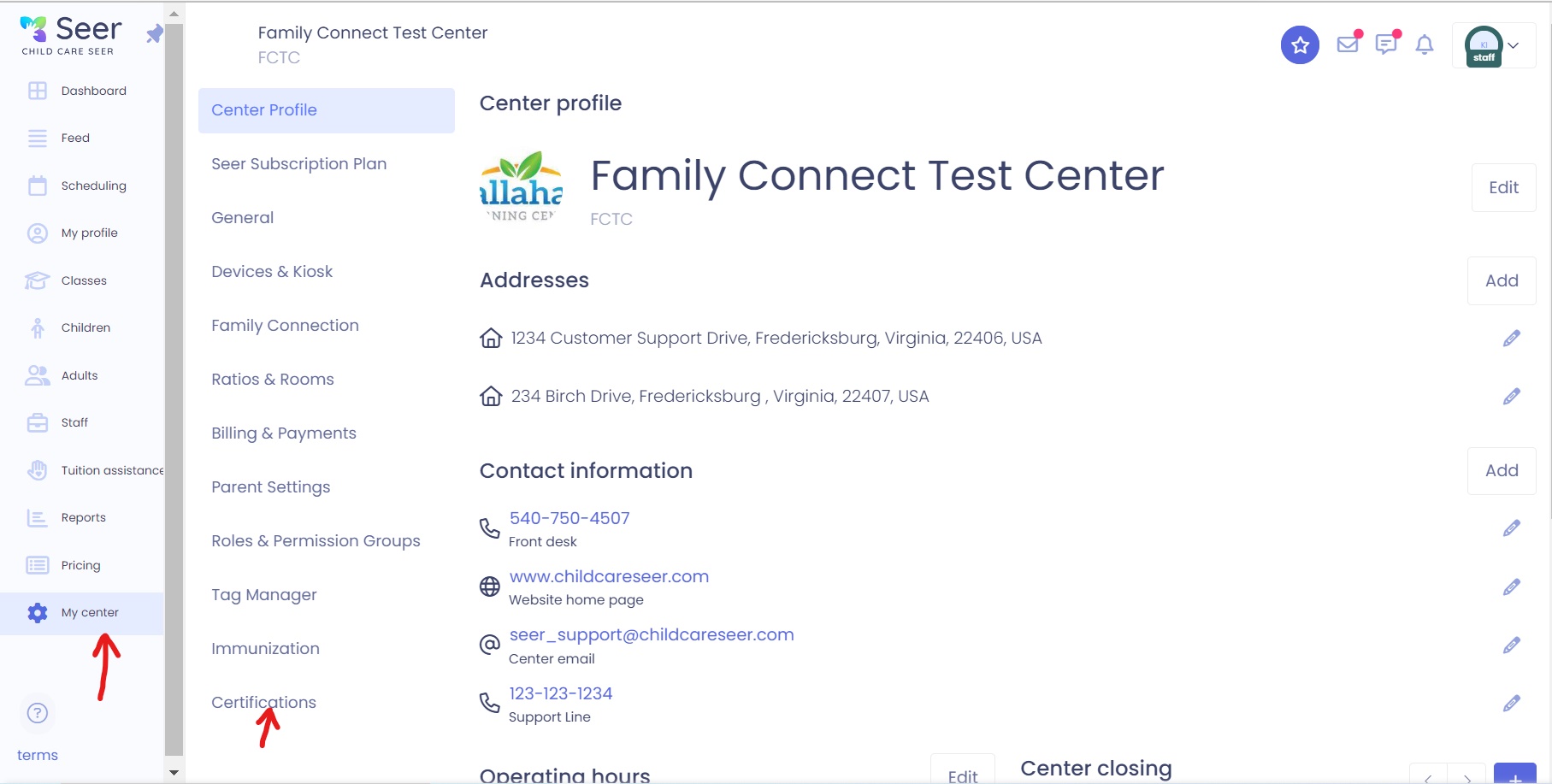
Please Note: Child Care Seer has preloaded the most common universal staff certifications. You may edit, add, or delete any of the certifications in the list.
How to Add, Edit or Delete Certifications in The List
To add a certification to the list, simply click on the Add button in the upper right-hand side of the screen. Enter the information needed into the boxes that appear in the new window and click on save.
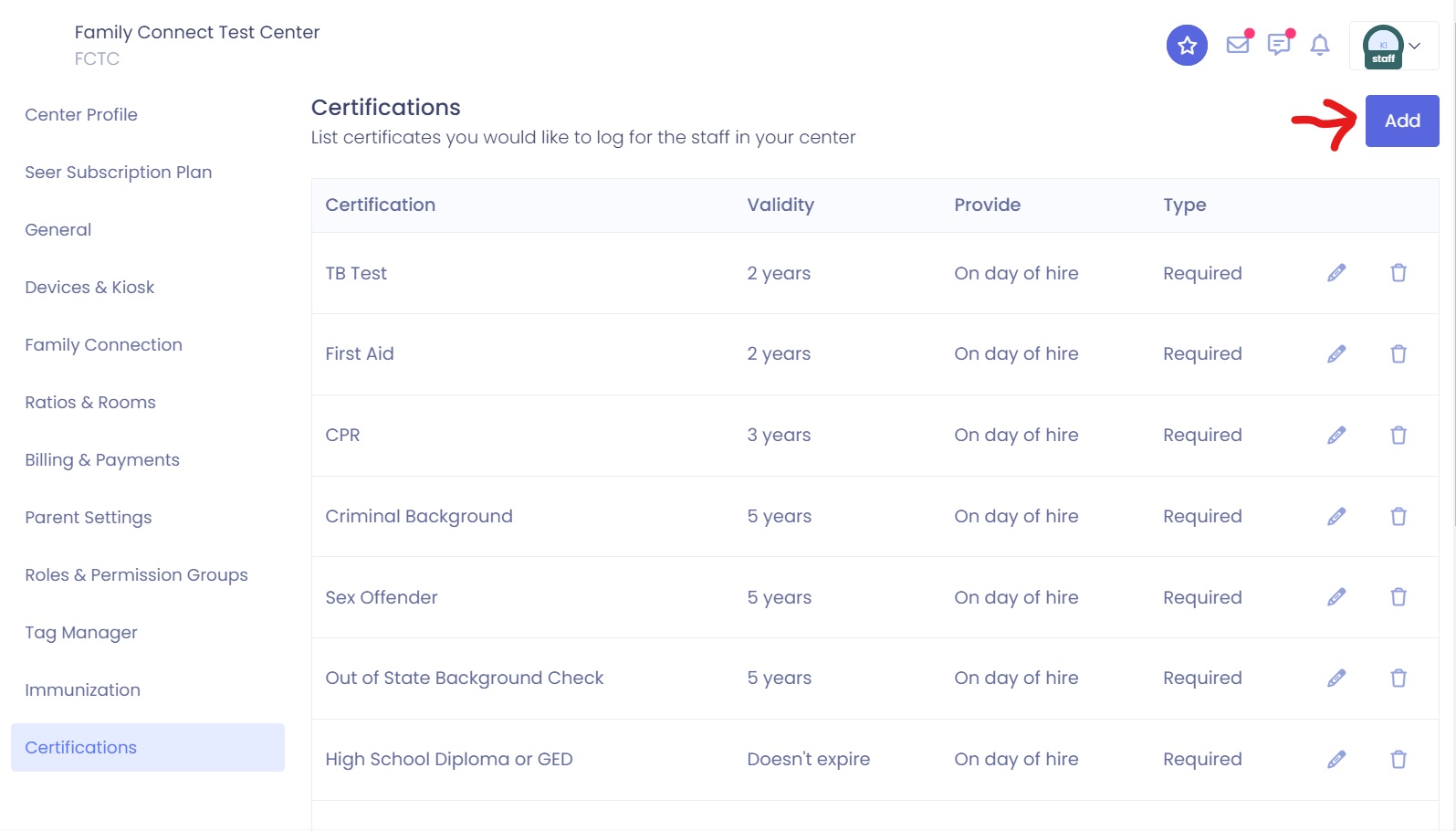
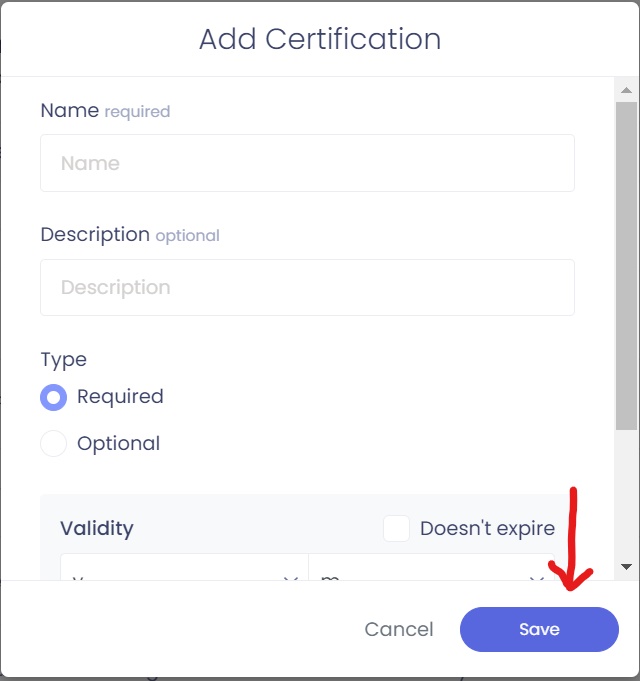
To edit a certification in the list, simply click on the pencil icon next to the certification you wish to edit, make the needed changes in fields provided in the window and click on save.
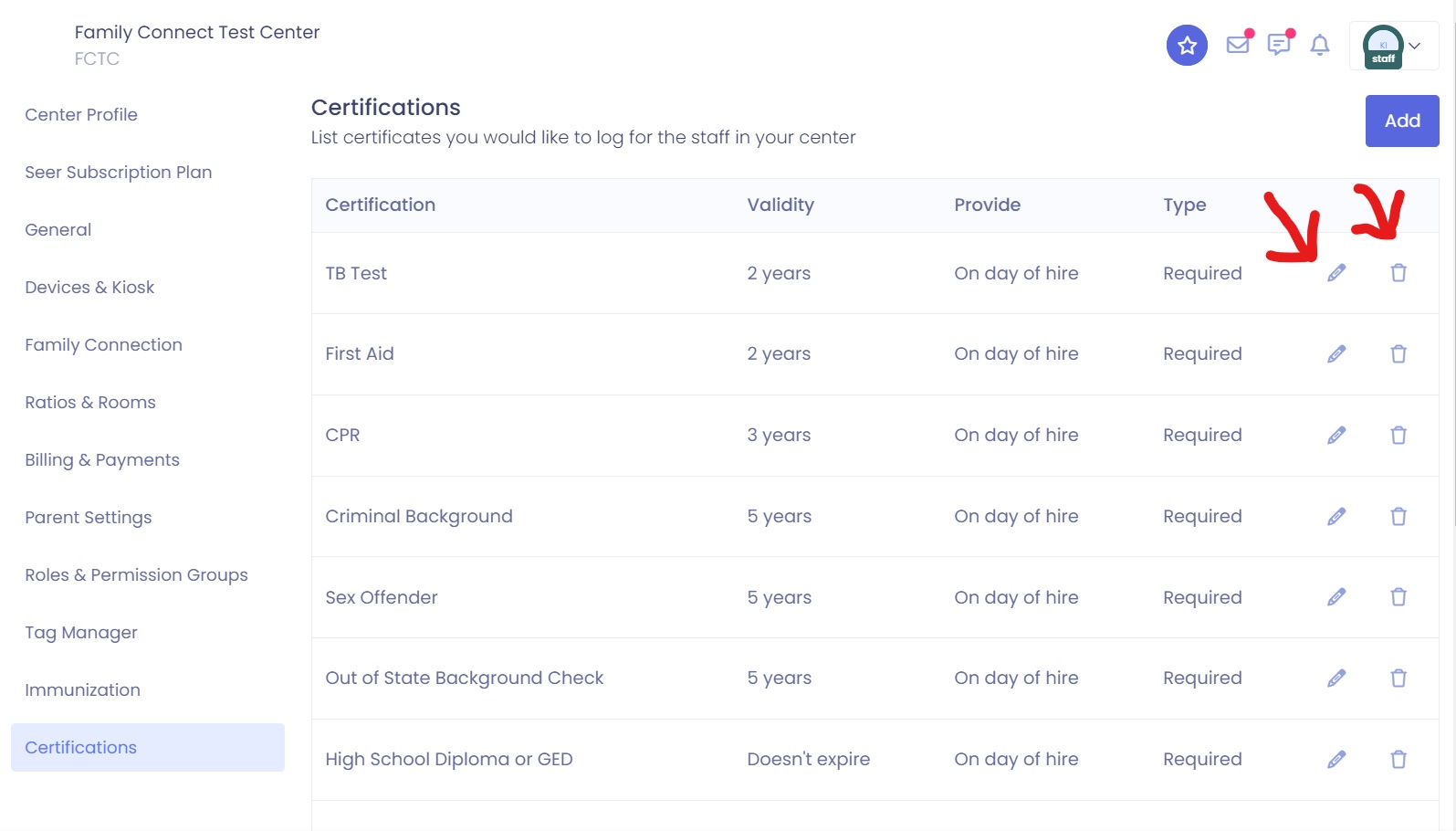
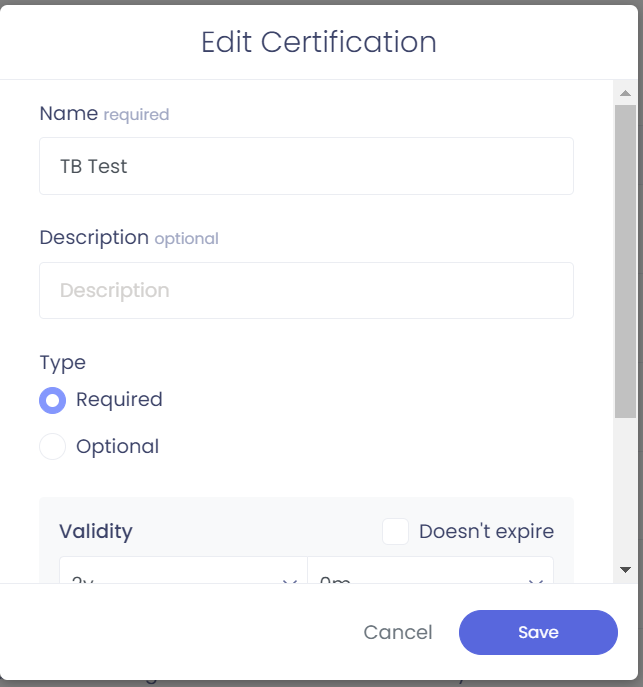
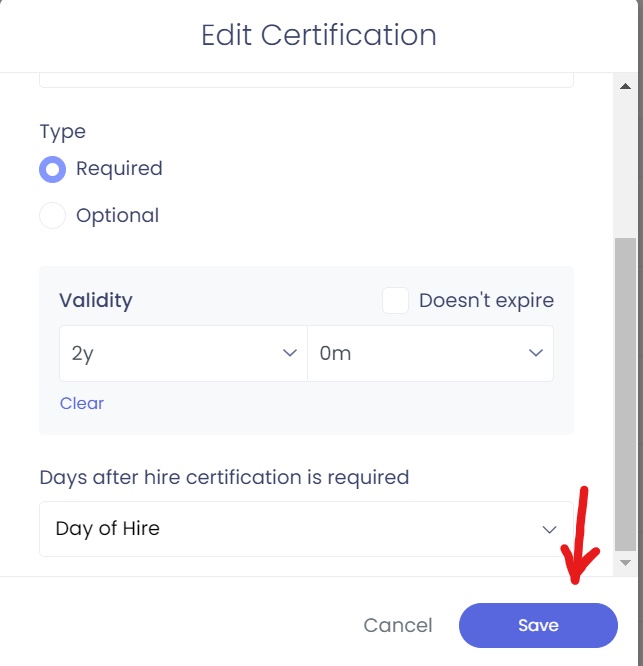
To delete a certification from the list, simply click on the trash can next to the certification you wish to delete.
Note: If you would like to receive warnings on your dashboard about upcoming and currently expired certifications, please check the box at the bottom of the certifications list and set the number of days you wish to start seeing the system use for upcoming expirations.
Expiration Dates on Certifications and Staff Profile View
Initial expirations will be based on the staff member’s Hire Date, so be sure to specify this on their profile page.
Staff are able to view their certifications from their profile page under the Certifications tab.