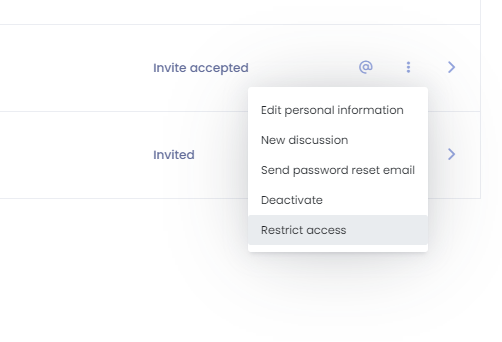How to Invite Families to Seer
How to invite your parents into Seer
In this Article we will go over how to invite your children’s family members to Seer. Inviting these family members has many benefits in helping your center run smoothly. First and foremost, it allows them to access a profile where they will be able to view their children’s Daily Journal helping them stay connected to their little ones while in your care. It will also allow them to update the child’s information and upload any needed documents as well as make any payments any services. For centers that would like to offer hourly care or extra-curricular programs the parents will have the ability to generate any requests for these within Seer, all you must do is go to your Booking Requests and review before you approve or decline. Adults could even add additional family members themselves when they have the right permissions. No need to have you spend your time verifying child info, paying bills, and adding a grandparent to the system when someone else can! With no limit on the number of family members you can invite it makes sense to invite as many as possible to help them stay connected to your center while giving you less office time and more time to spend with all your little ones to help them grow!
In this article you will learn about the following:
- How to invite families to Seer
- How to see if families have already been invited
- Subtopic
How to invite families to Seer
There are two ways to invite adults to Seer. You can invite them from either the Adult menu list using the action menu to the far right of their name or you can do so from the Family Section on any Child’s Profile. The Adult must have a usable email address added to their profile to invite them as this will be their way of receiving their invitation. It will also be their sign in for the portal once they join. The two ways to invite families is you can either invite from the child's profile, which you will see the list of family members and click the 3-dot action menu, or you can go to the adult's menu and from the list of all the adults you will see the 3-dot action menu next to each adult, click on that and then send an invitation email.
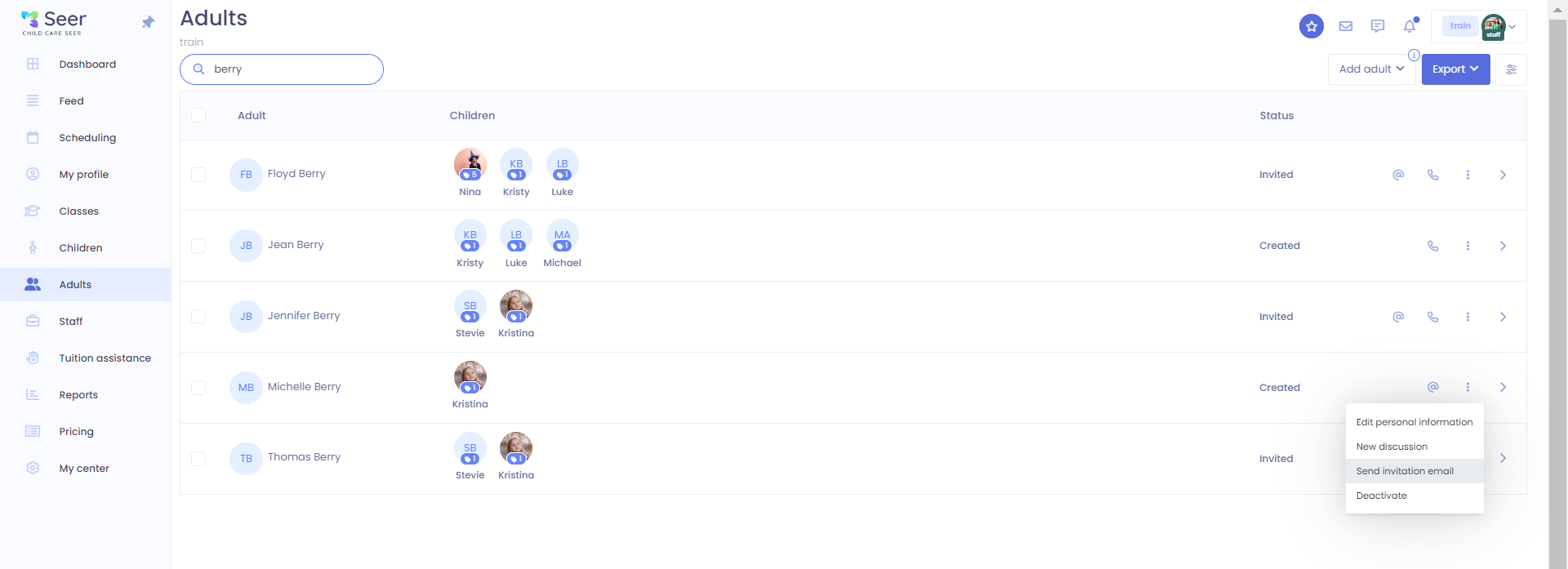
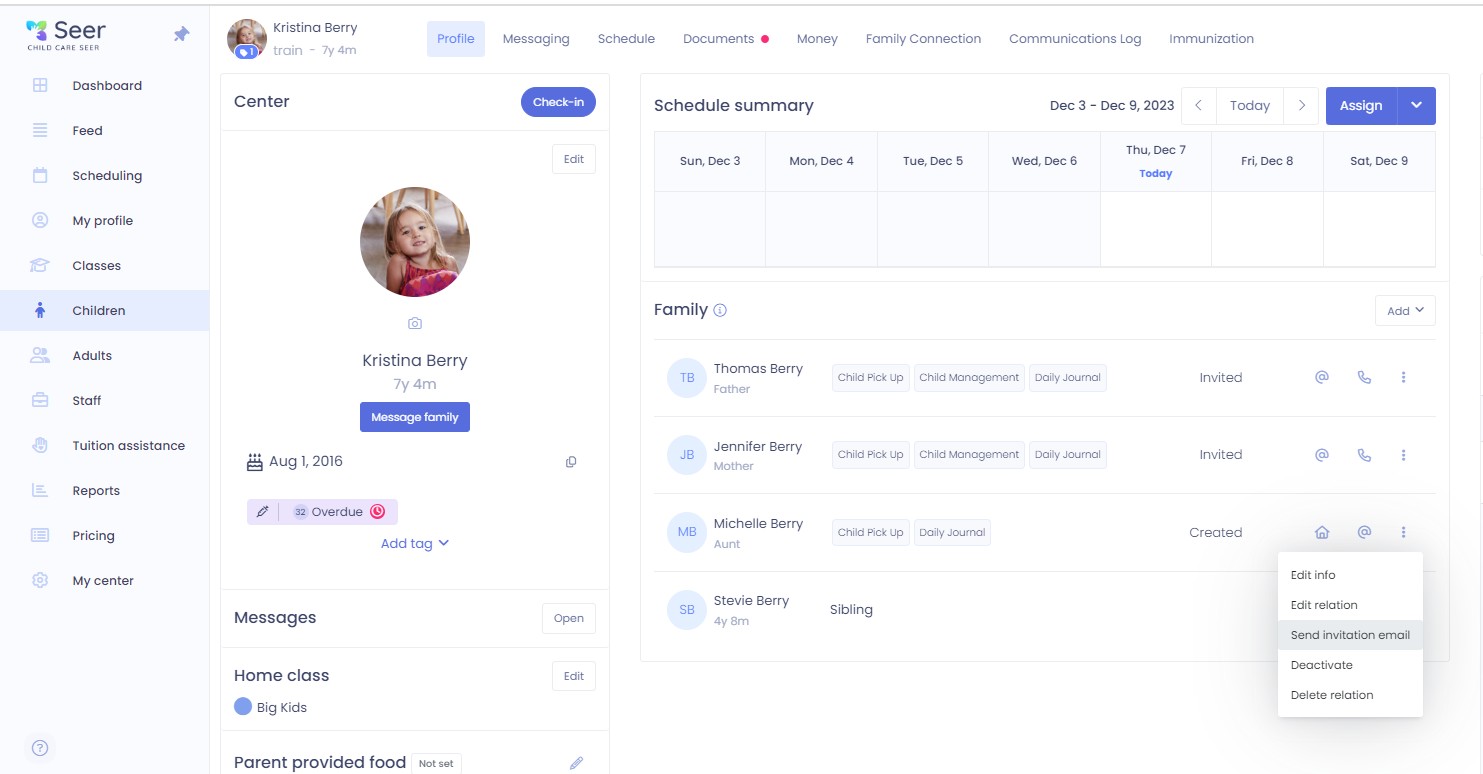
How to see who has been invited to Seer
You can easily see which adults have been invited to Seer from the Adult menu list. An adult that has a status of created has not been invited yet. Invite sent shows you have sent the email from Seer, but they have not yet accepted. You can always resend another from the action menu if they have lost the original. Invite Accepted are your adults who are in now able to access their portal.
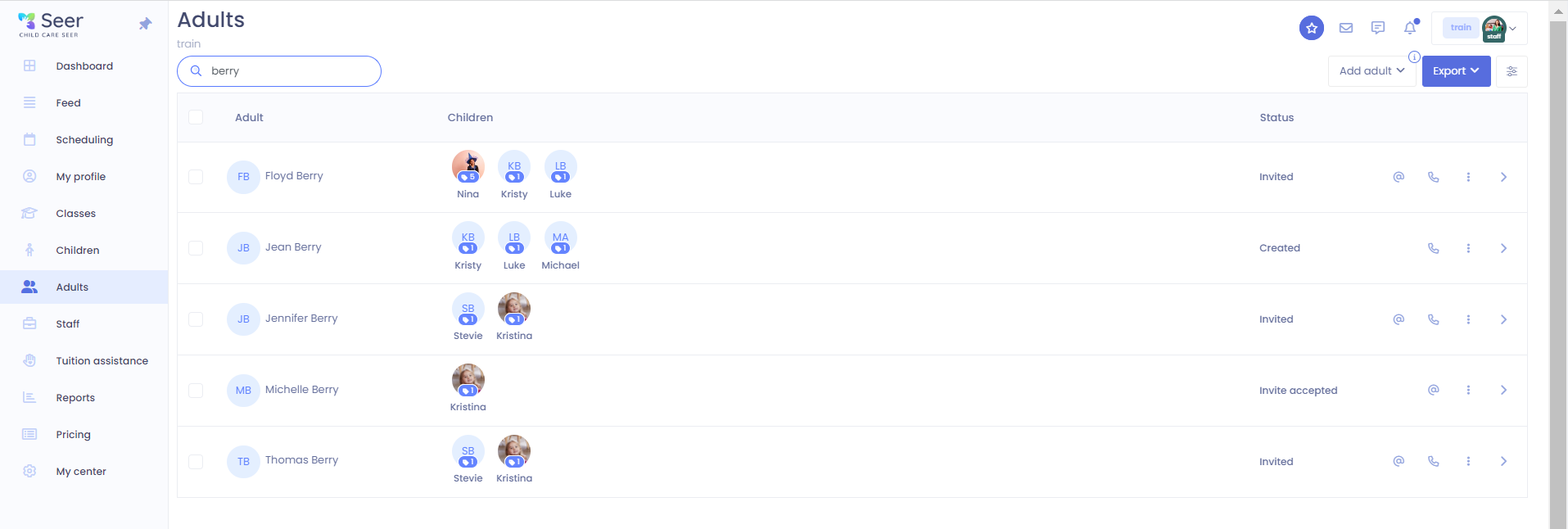
How to turn off access to Seer for adults
While it’s unfortunate, there may be times where a Family member may need to have access to Seer cut off. This can be done from the Adult menu list for any adult that has accepted an invite. Use the action menu and choose the restrict access. This will lock them out of their account. You must have at least a Center Admin role or higher to access this. Once access has been restricted this option will change to a restore access if you need to do so later. If you are needing to remove to adult from the system entirely, use the deactivate option instead.