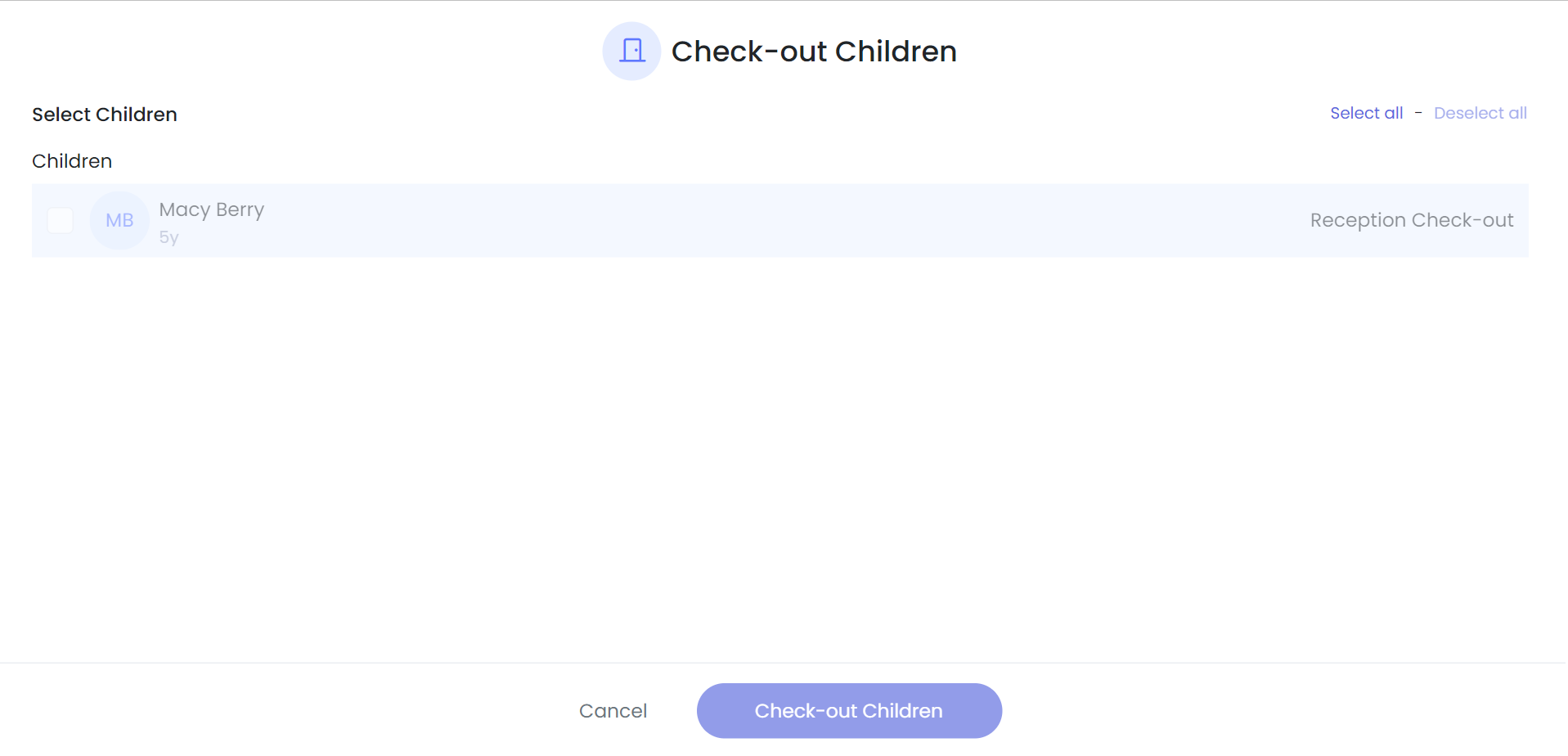Class Device Check In and Out for Children
Child Care Seer is now providing a way for teachers to be able to check children in through the classroom device.
In this article you will learn about the following:
- How to set the classroom device to check in children
How to check children in and out on the class device
To set the class device to allow check in, got to My Center from the left side menu, devices and kiosk, and click on settings. Scroll down to class devices. Toggle the settings you want to use. If you restrict a child check-in or check-out with one of these options, the child will still need to be checked out from the front desk with the Admin.
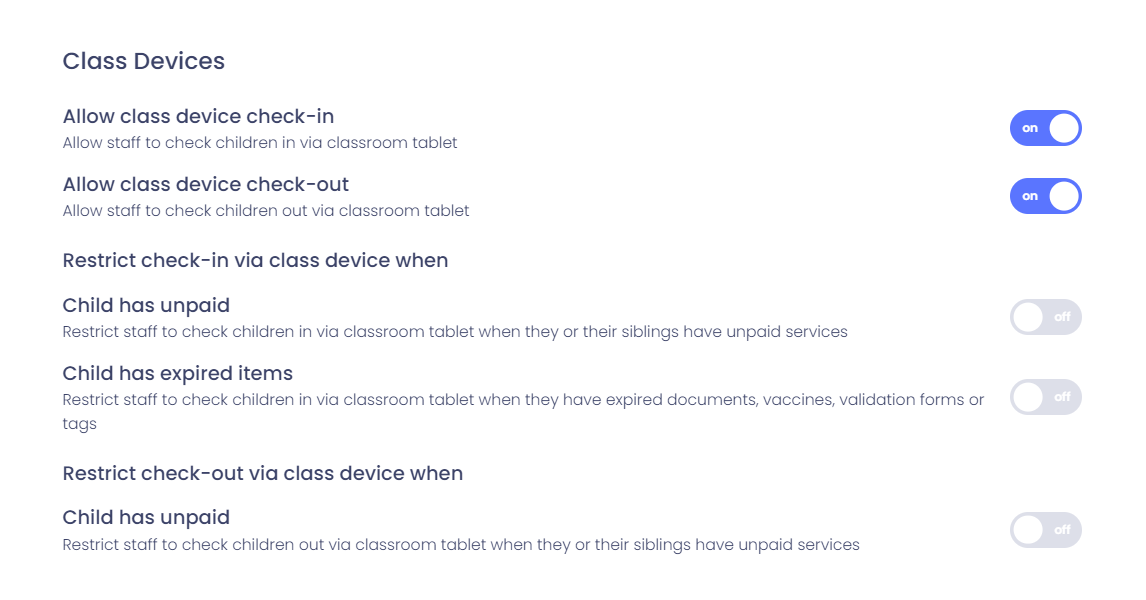
To check in or out a child you will need to go to create on the classroom device, select check in or check out children, then select the child or children to check in. The child will need to be scheduled to this class on this day in order for them to be checked in using this method.
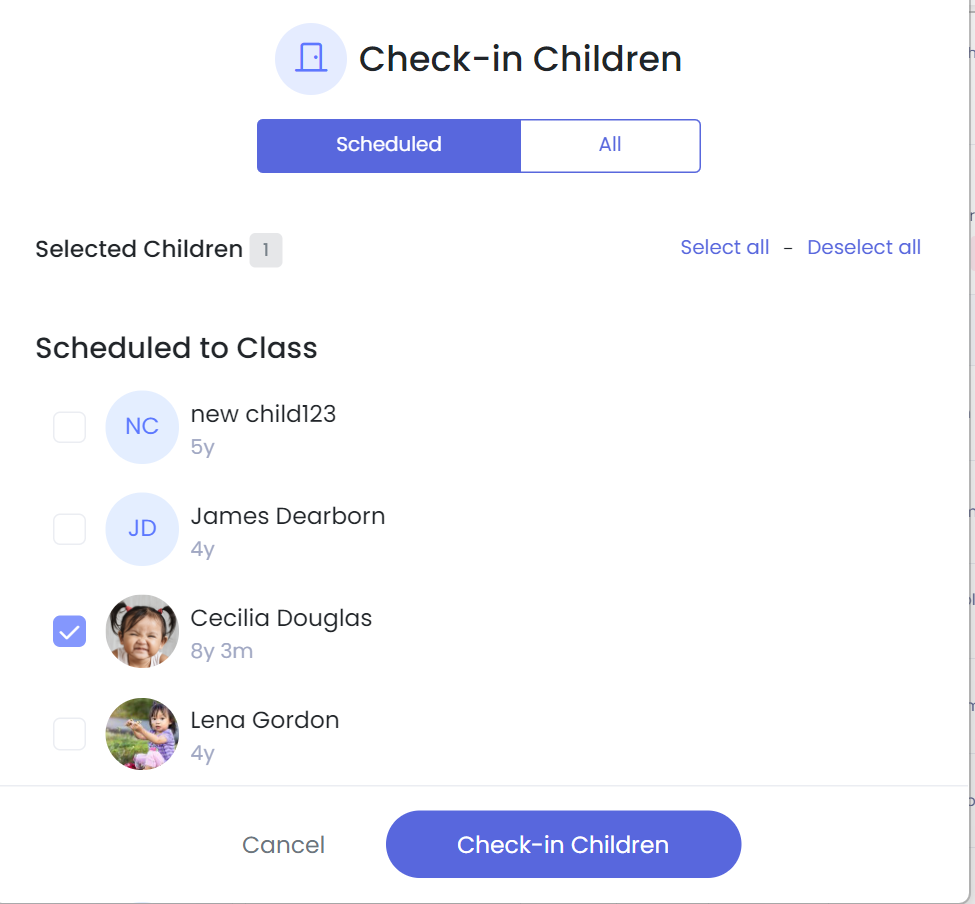
When the child is blocked for check in or out, you will see the message to have reception check in/out on the device and the child name will be greyed out. This will normally be when a center is blocking check-in for something like unpaid services or missing immunizations.