Ways to Check-in Child in ChildCareSeer
Overview | Check-in | Mobile
ChildCareSeer provides various ways to check-in a child. While we encourage you to check-in only scheduled children from the Dashboard, it is possible to check-in children from the Children List page, their Profile pages and Happenings page despite of their schedule.
You can check-in children one by one as they arrive, or in a group, when you need to do a bulk check-in when arriving with the bus, for instance.
In this article you will learn about the following:
- How to check-in a child from dashboard
- How to check-in a group of children from dashboard
- How to check-in a child from the children list page
- How to check-in a child from child profile page
- How to check-in a child from happenings
Check-in a child from dashboard
Staff can check-in scheduled for the day children from the Scheduled section on the dashboard. It's available on both mobile and desktop. Just click on the child's Avatar to open the menu and select the Check-in option.
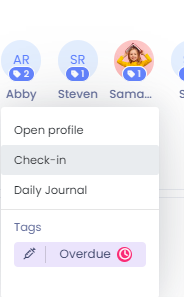
Check-in a group of children from dashboard
Staff can check-in scheduled for the day children in a bulk from the Actions button on the dashboard. It's available on both mobile and desktop. To do this you will want to select the Blue Actions button and choose the Check-in option. From here you will be able to use the list of children who are scheduled and not yet checked in and can use the filters or search box to narrow down the list.
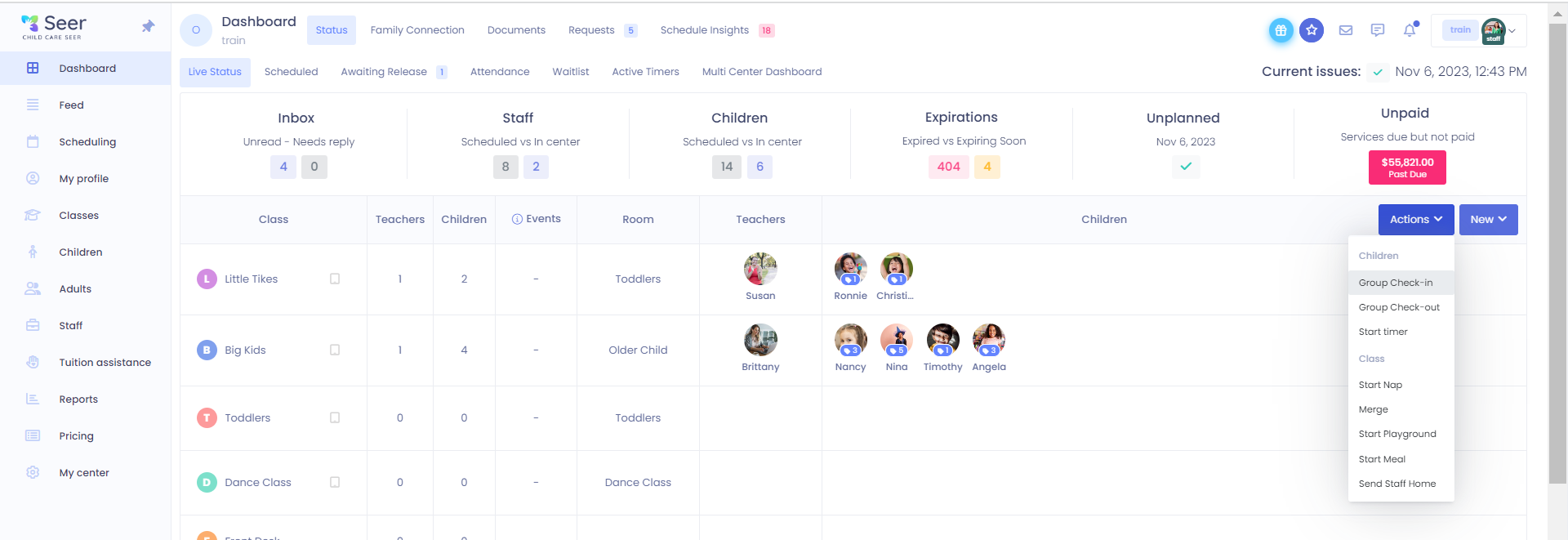
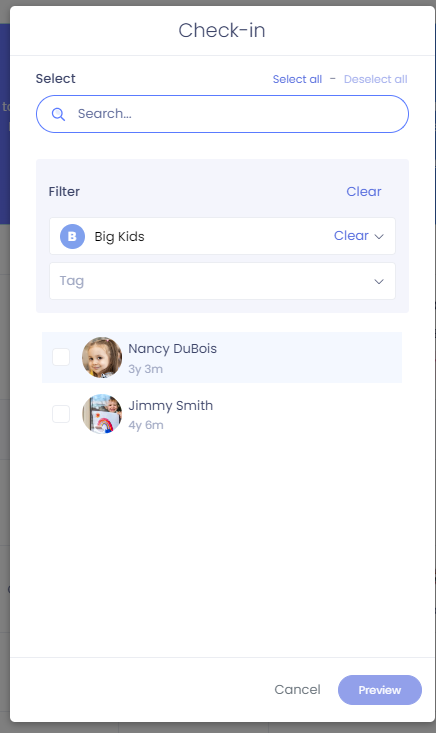
Check-in child from the children list page
Staff can check-in children from the children list page. When the child is scheduled, check-in button will be shown at the end of the line with the child name. Use action menu in front of the child name to check-in the child on mobile.
Please Note: check-in child from the list of children page on mobile doesn't check if the child is scheduled to center on this day.
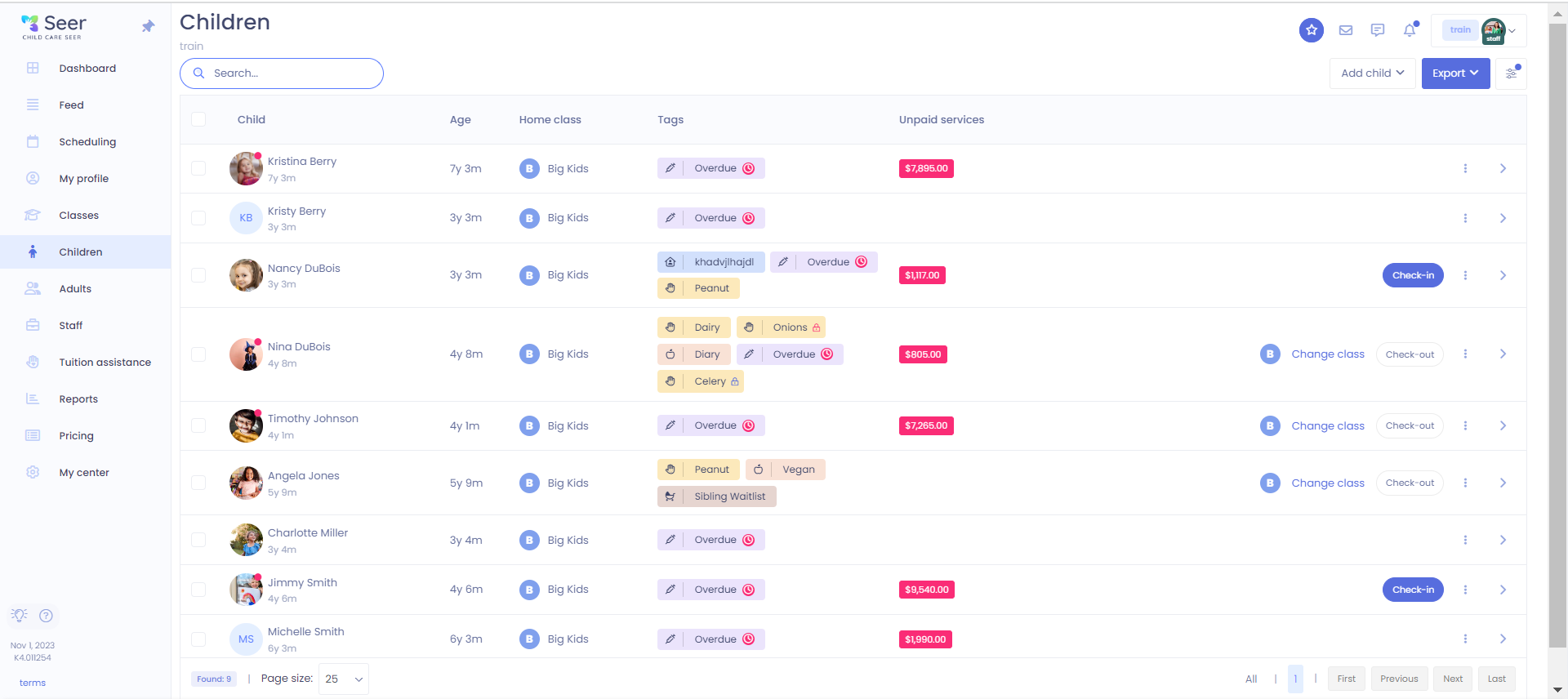
Check-in child from child profile page
Staff can check-in children from the child profile page on the desktop by clicking “Check-in” button inside the center section above the avatar.
Please Note: check-in child from the profile page doesn't check if the child is scheduled to center on this day. Check-in child from the profile page isn't available on mobile.
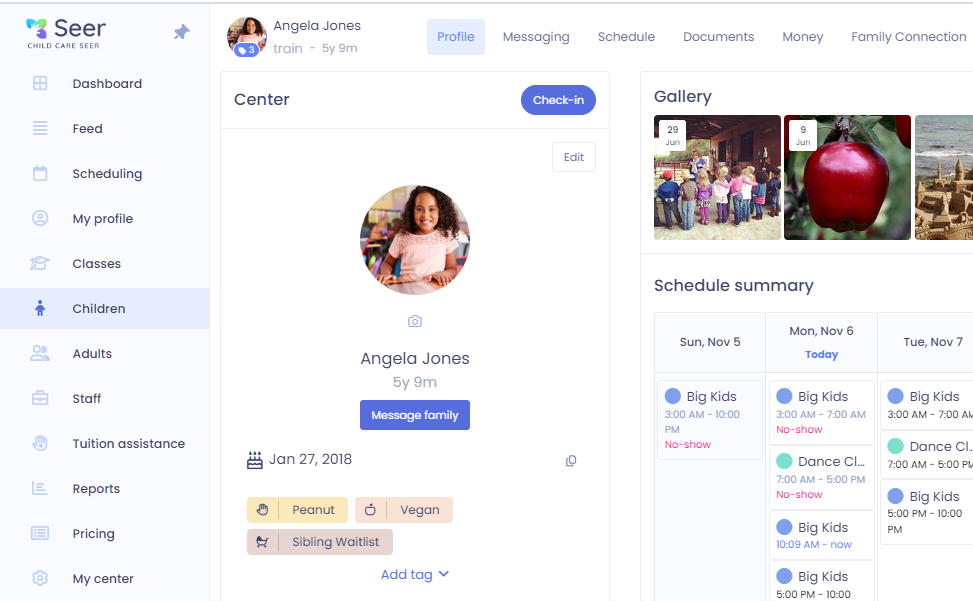
Check-in child from happenings page
Staff with Family Management permission can add and edit child check-in on the happenings page. You will want to click on the Blue Add button to access your options for check-ins. We recommend using this page for editing and entering data in the event of events such as internet connection problems, power outages or other similar situations. You can also come here when you need to edit a child's check-in or check-out info from any day.
Please Note: check-in child from the happenings page doesn't check if the child is scheduled to center on this day. Check-in child from the happenings page isn't available on mobile.
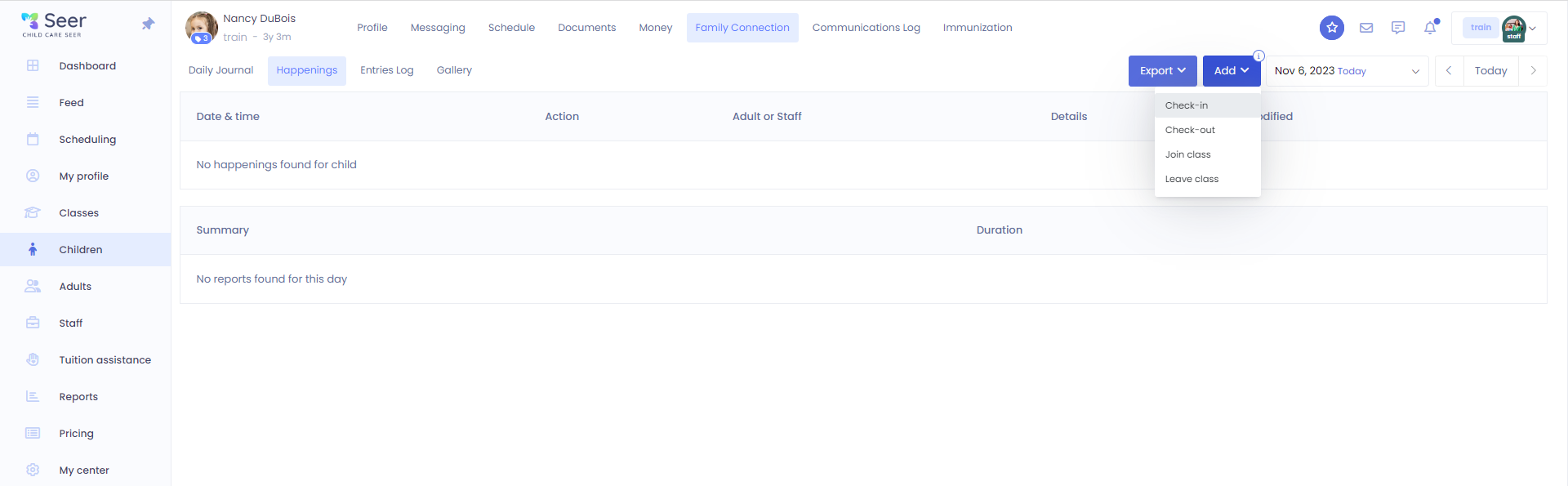
Related articles
- How to check-in a group of children from mobile
- How to check-in a child from dashboard on desktop
- How to check-in a child from children list page on mobile
- How to check-in a child from children list page on desktop
- How to check-in a child from child profile page on desktop
- How to check-in a child from happenings on desktop
- How to check-in a group of children on desktop