Setting and applying Credits and Charges
Kew word | Kew word
The credits and charges feature you will be able to add in any credits or charges you have.
In this article you will learn about the following:
- What credits and charges are
- How to set up new credits or charges
- How to apply credits and charges to current enrollments
What credits and charges are
This is where you will enter in any registration fees, employee discounts, supply fees, or any other fees or credits you have. You can enter a dollar amount of credit or charges or you can enter a percentage.
How to set up credits and charges
To add a new one, you will click on the blue add button. When you click the add button you will get a drop down menu to select a new credit or new charge. Click on the one you are trying to add. New charge or credit, you will get the same modal. Only one will say credit and one will say charge. You will name your credit or charge. Add the amount either in a dollar amount or a percentage. Make it private if you would like to. When set to private, only staff members can see this when booking services. Check which programs you would like to be available for regular programs or hourly care. Check which applied to, you would like either to apply to the first billing cycle; one time fee, or each billing cycle; each time seer bills.
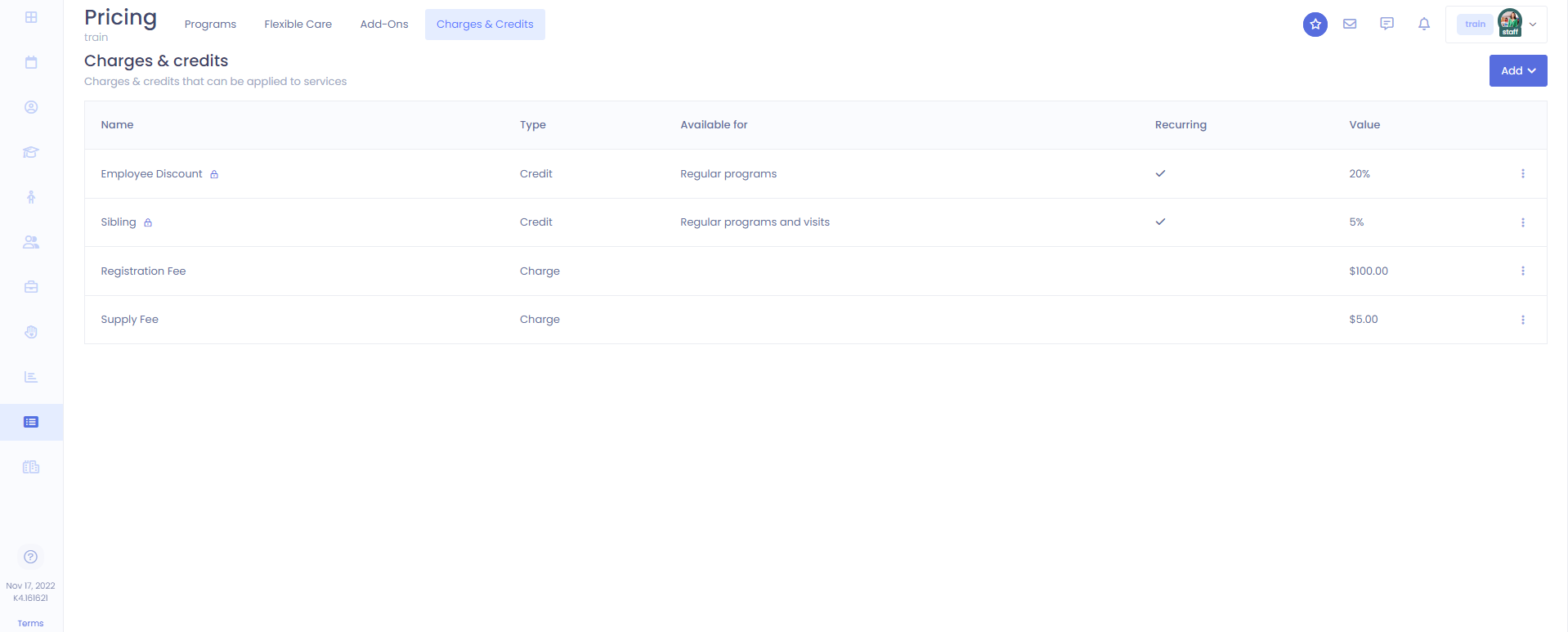
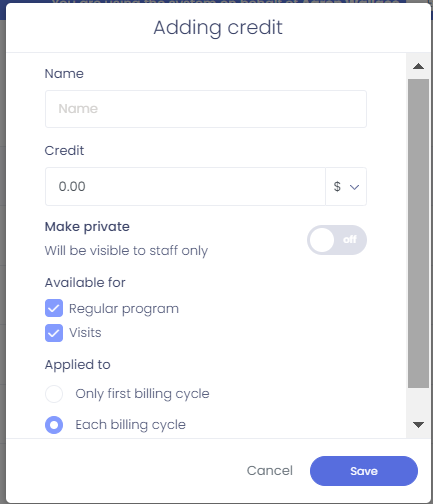
After you click save, you will see the credit or charge saved on your list of credit and charges.
How to apply credits and charges to current enrollments
If you would like to add a credit or charge that is already been set up to a current enrollment, you will select the child that you would like to add a credit or charge to. Open the child's profile.
Find the child's enrollment info at the bottom right of their profile and click on the 3-dot action menu and choose update. From inside the enrollment info you will see the available charges and credits under the date info. Click the box next to any you wish to apply and update the enrollment
Please Note: These can also be set up when first booking an enrollment or visit when they are done from a child's profile.