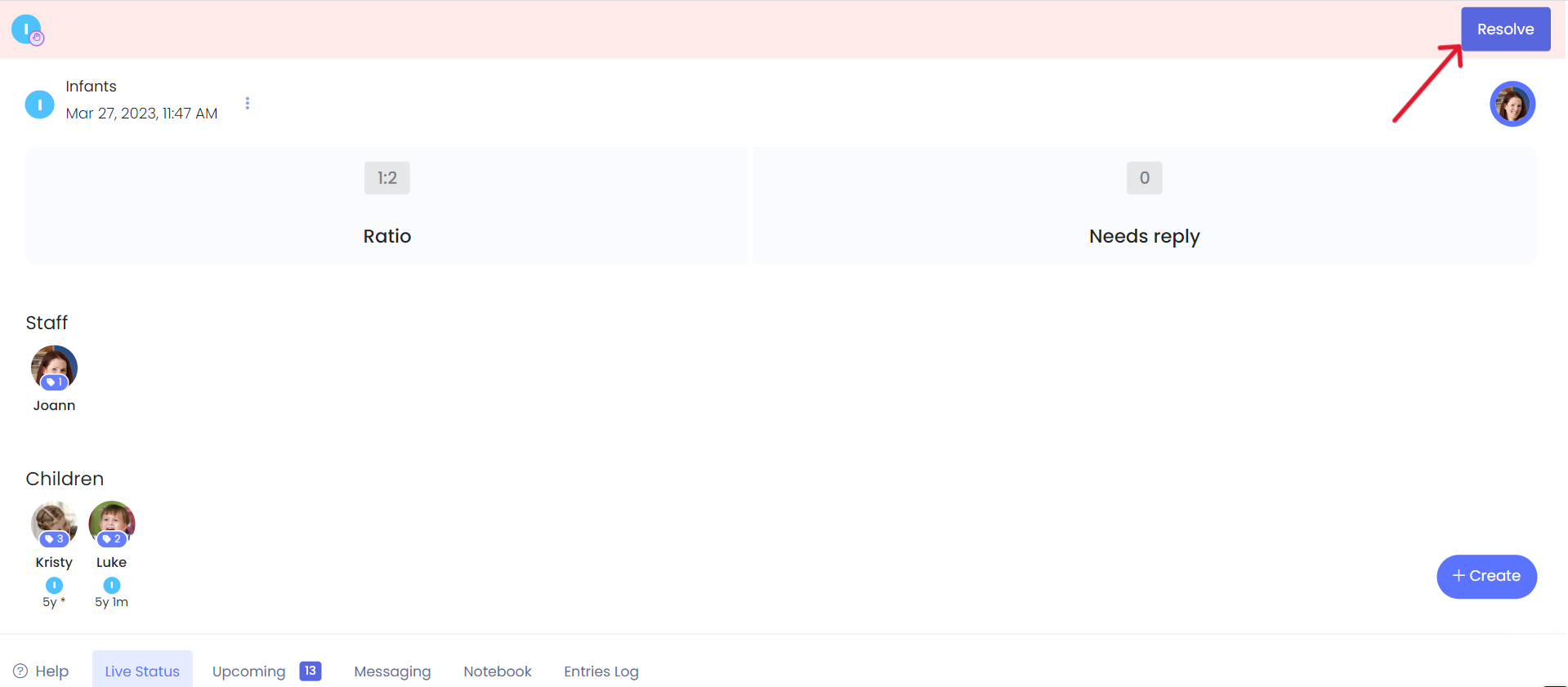Class Device Alerts to Front Desk
Kew word | Kew word
In this article we will go over the steps on how to send an alert from the class device to the front desk.
In this article you will learn about the following:
- How to send an alert to the front desk from the class device
- The types of alerts that can be sent to the front desk from the class device
Subtopic
To send an alert from the class device, click on the blue create button then scroll to the Contact Center Section, and select the alert you would like to send. You have the following 3 options available to you: Need a break, Need Urgent Help, Come See Me.
Please Note: Once you select an alert, you can type in a message or note before tapping on send.
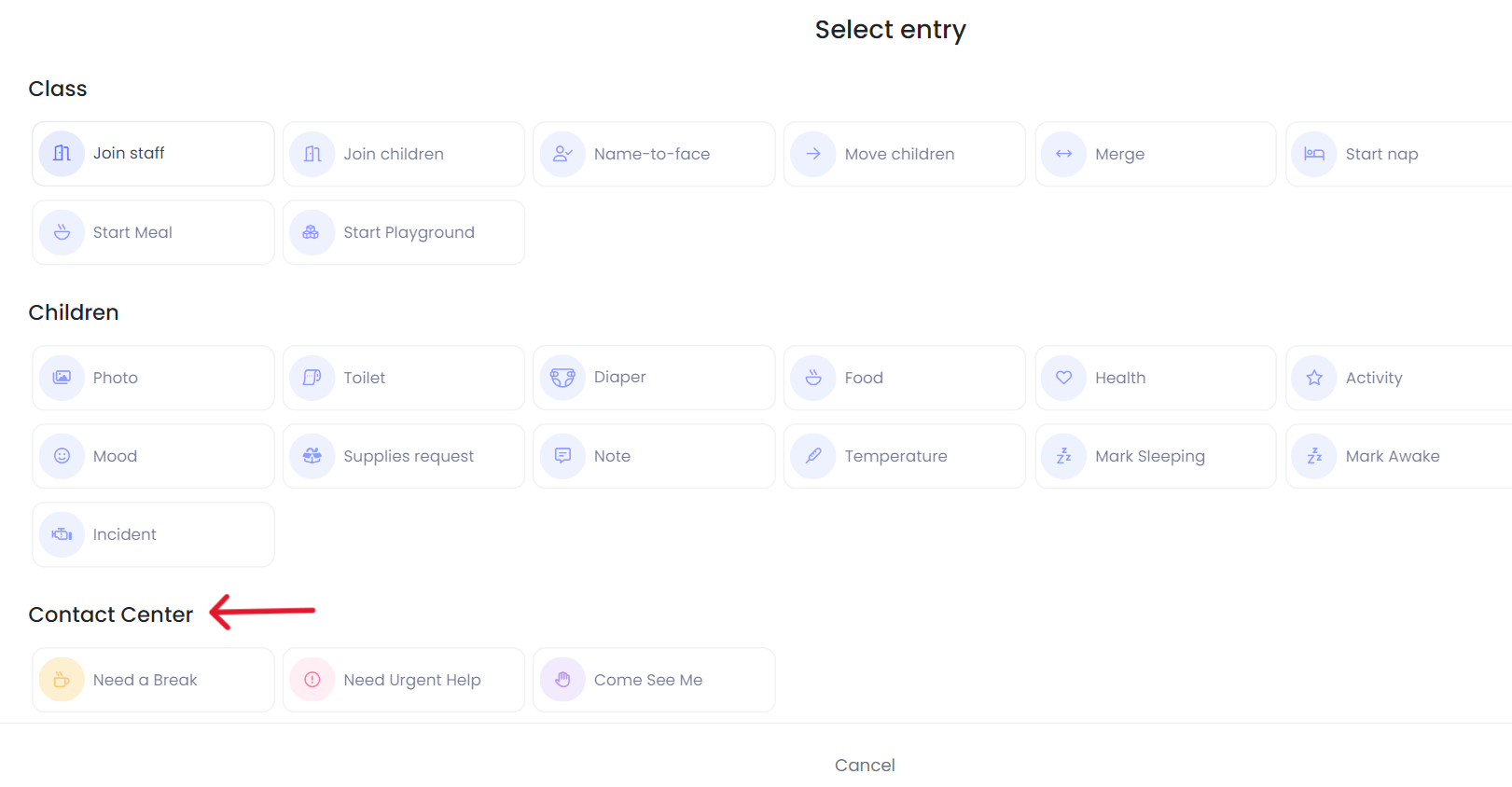
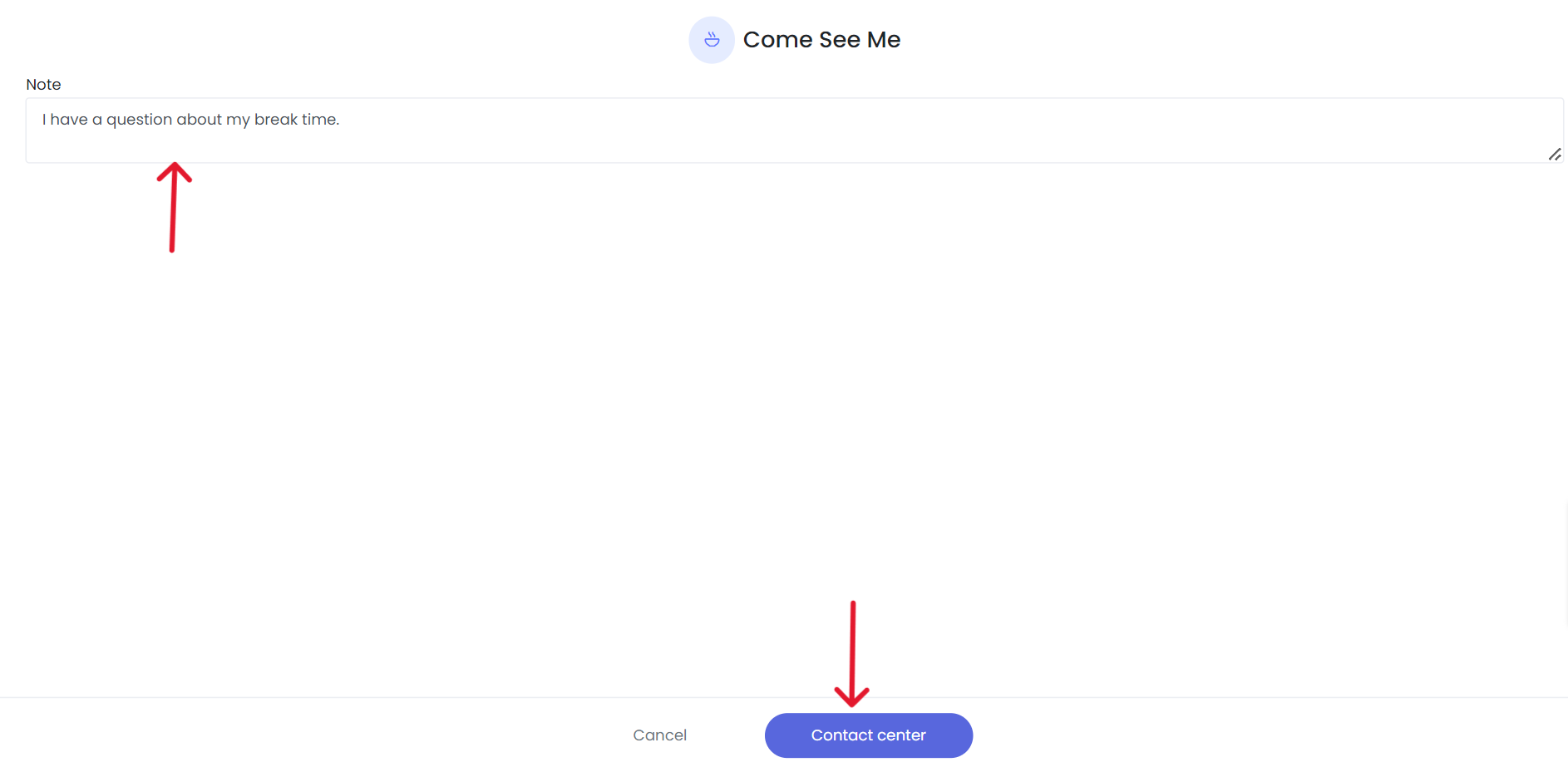
Subtopic
Once the alert is sent, the front desk will receive a banner alert at the top of the screen with a resolve button to click on to resolve the alert.
Please Note: Your classroom device will have the same banner until the alert has been resolved.
[Image]