Automatic Late Fees
Kew word | Kew word
In this article we will talk about how to set up automatic late fees to your weekly billing.
In this article you will learn about the following:
- Setting up Automatic Late Fees
- Manually adding late fees from your unpaid report
Setting up Automatic Late Fees
To set up Automatic Late Fees, click on the My Center tab in your left side menu. Select Billing and Payments. At the bottom of the page, you will see Automatic Late Payment Fee, click on the button to the left to turn it on. The editing page will come up and you can fill in the settings that are appropriate for your center. You may also set a reoccurring amount to be automatically added after additional time has passed for a past due amount, including setting a limit that this can reach. You will also want to set what types of services this late fee will be applied to.
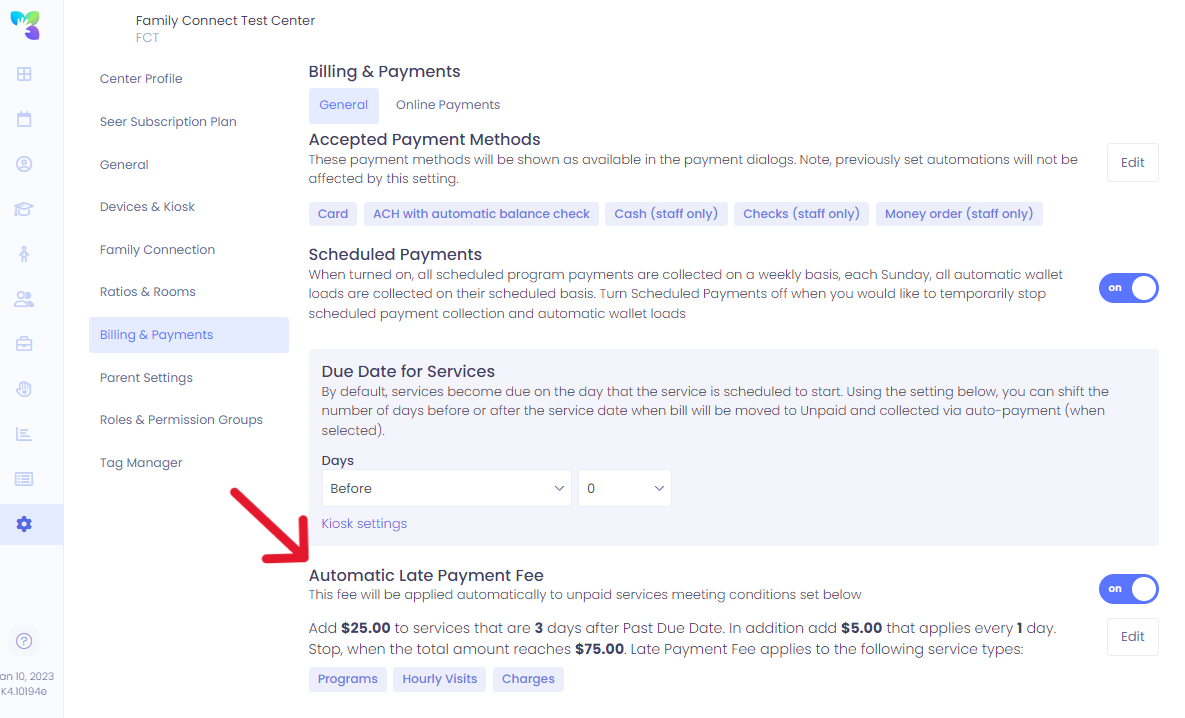
Adding Late Fees from the Unpaid Report
To add a late lee from the unpaid report, Simply click on the Unpaid button on your Dashboard, select the accounts you wish to charge, and choose Add Charge. If you would like to customize your late payment fee, or if you have multiple late fees, visit Charges & Credits on the Pricing menu.
Please Note: If you would like to customize your late payment fee, or if you have multiple late fees, visit Charges & Credits on the Pricing menu.
Related articles
- Article
- Article
- Article
- Article