Reports- All and Favorites
Kew word | Kew word
In this article we will cover what you will see in All reports as well as Favorites.
In this article you will learn about the following:
- All Reports
- Favorites Reports
- How to mark a report as a Favorites
How to access reports:
From the left side menu, you can access all the reports that Seer offers. We will go over each report category, and outline which reports are found in each category. Seer offers 8 report categories- from attendance to finance and charges. When you click on ALL, you will see all the reports that Seer provides to you. If you click on Favorites, you will see all the reports that you have starred as a Favorites.
Please Note: You can label a report as a favorite by clicking on the outline of the star on the upper right hand side of each report description. Once you click on the star it will turn yellow and you will see them at the top of the report page when you open the report tab.
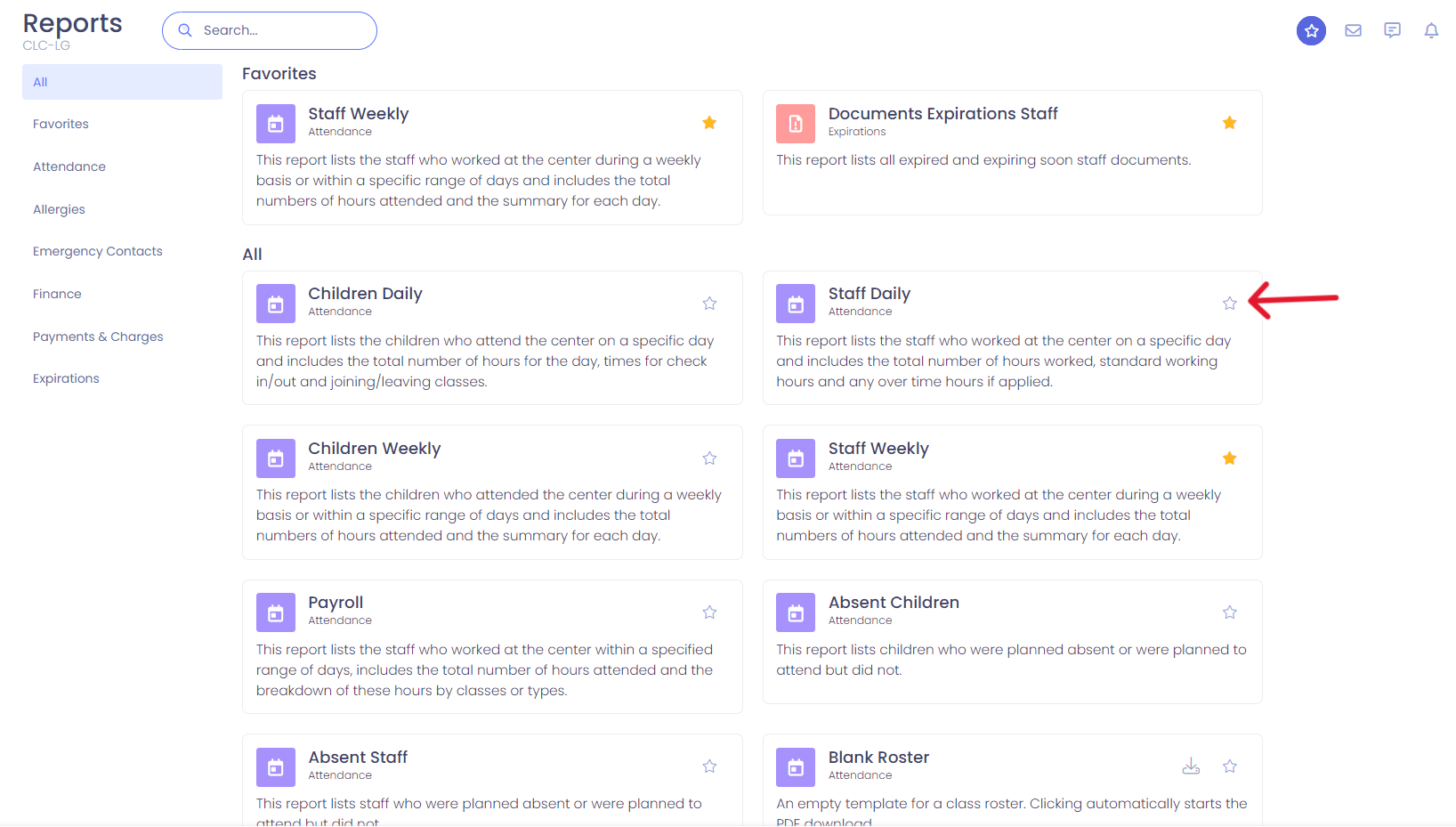
Seer does color code certain report types so you can quickly see what type of report it will be within your list. This color coding is as follows:
Purple = Attendance style reports
Yellow = Allergy
Orange = Emergency Contacts
Blue = Financial information
Green = Accounting type reports
Red = Expiration type reports