How to Set Up Auto Pay in the Child Care Seer App
Kew word | Kew word
This article will help you in setting up autopay on your child's weekly tuition and services.
In this article you will learn about the following:
- How to set up Auto Pay
Setting up Auto Pay
When you first log into your Child Care Seer account through the mobile app or on a desk top, you will notice a blue banner about setting up Auto Pay. This article will be showing how to set up Auto Pay from the mobile experience.
Please Note: To set up this autopayment, you must have first connected a Credit Card or ACH Bank Account in order to do this. To do so, visit the payment methods section on your own profile. To see how to set up ACH, please visit this article: https://success.childcareseer.com/payments/how-to-set-up-ach-payments-in-the-child-care-seer-app
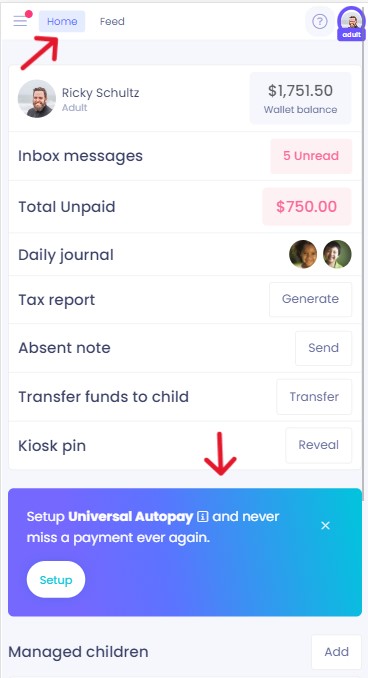
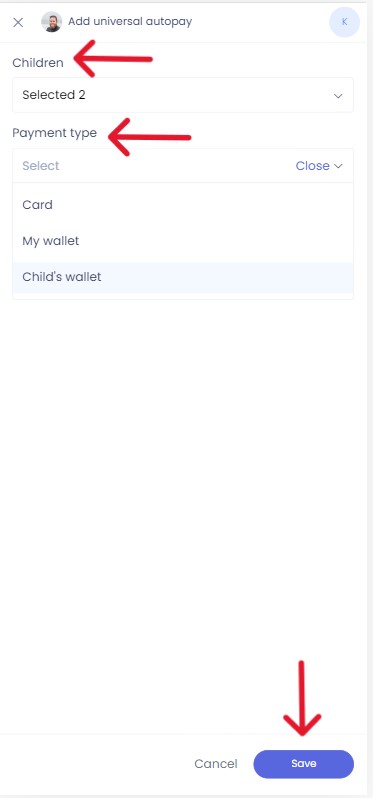
Once this has been setup, the system will run any payments as they become due overnight. Your centers tuition will post on its date right before this check is done by the system, so you will always have your child's tuition cost come out on the date it is due.
Please Note: If you select to use a wallet, you will need to ensure that you have a wallet load set to the wallet of your choice.