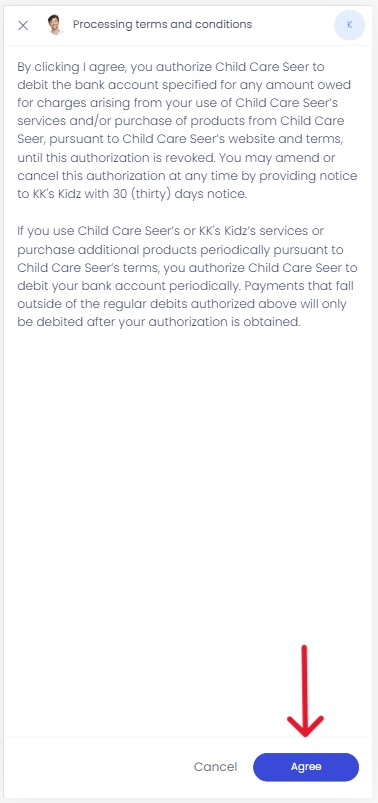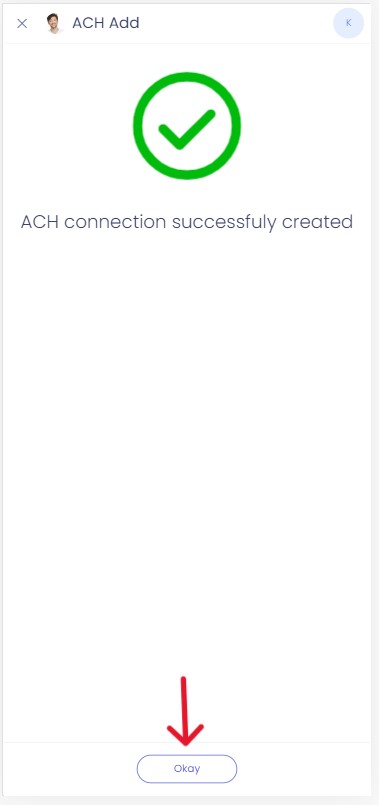How to set up ACH for payments in the Child Care Seer App
Kew word | Kew word
In this article we will walk you through the steps to set up ACH transactions in the Child Care Seer app.
In this article you will learn about the following:
- How to successfully set up ACH in the Child Care Seer App.
- How to remove ACH from your account
How to set up ACH in your Child Care Seer Account
After opening your Child Care Seer App, tap on the menu button in the top left hand side of your screen and select My Profile. On your profile page select Payment Methods.
Please Note: You must have an active Child Care Seer account to access this feature.
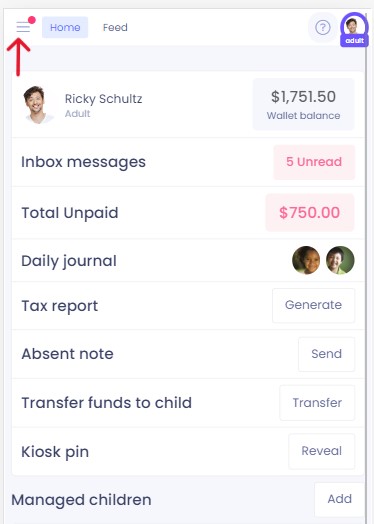
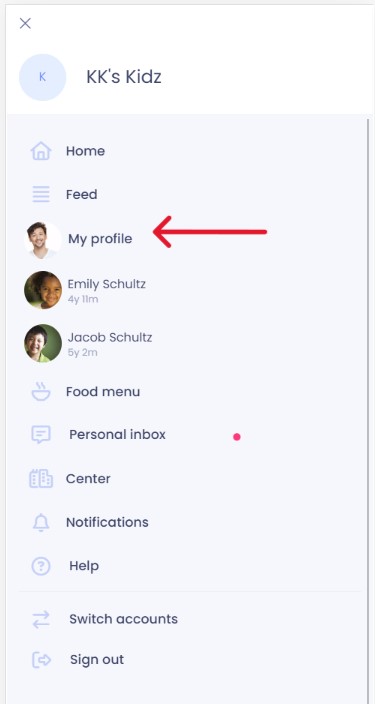
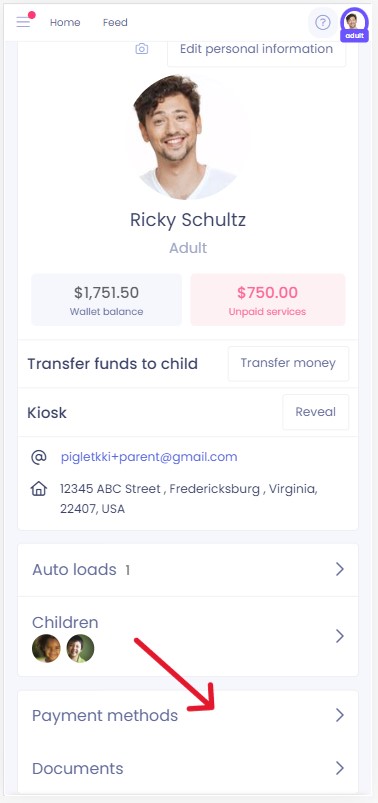
Next, tap on Add ACH. Read the paragraph with information on linking with Stripe, and tap on Proceed with Stripe. The next screen will display your account holder name and email. Tap on add.
Please Note: You must verify the Account Holder name and Email are correct. The email is used to send you the account verification deposit notifications.
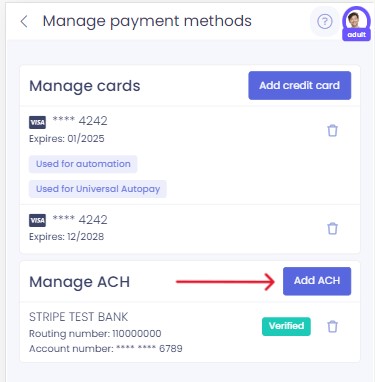
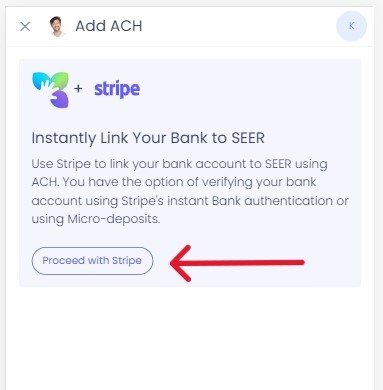
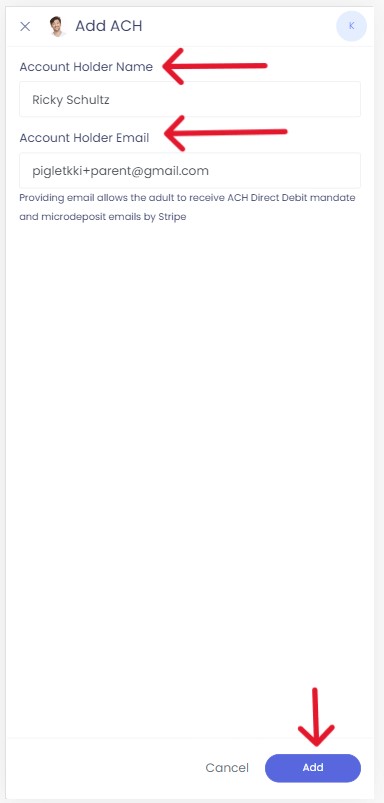
One you tap on add, read the next screen on how Stripe works with Child Care Seer and if you wish to proceed, tap on agree and continue. On the next screen select your bank then select the account you want to Stripe to connect to and tap on Connect Account.
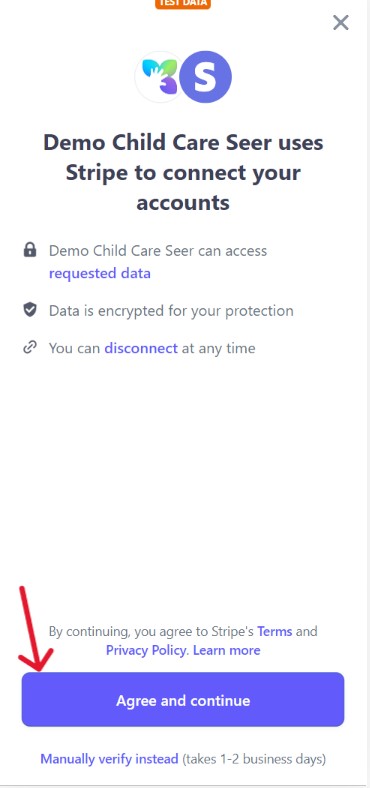
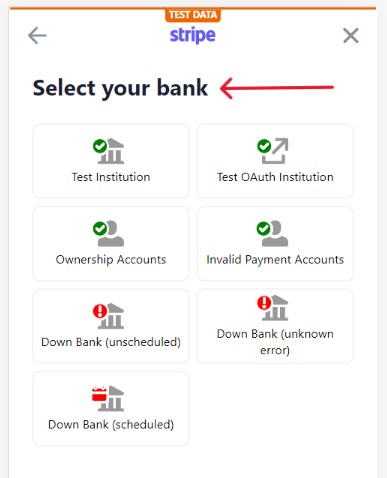
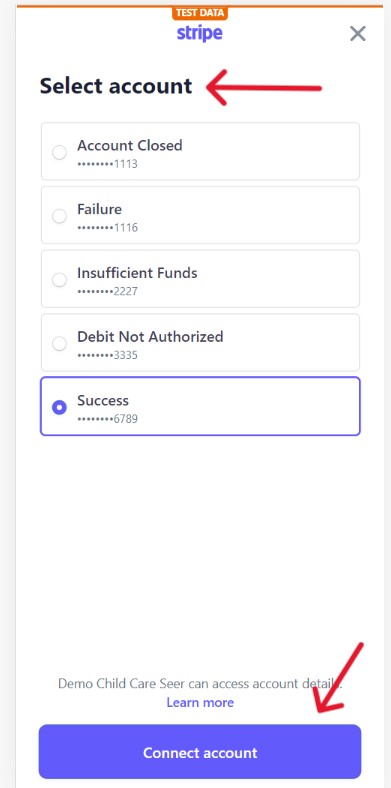
Once your account has been connected, click on the blue done button at the bottom of your screen. On the next screen is the processing terms and conditions, please read and if you agree tap on agree, and you will see the green check mark on the next screen that your account connection has been successful.
PLEASE NOTE: If you do not agree hit cancel and your account will not be connected to Stripe for ACH payments.