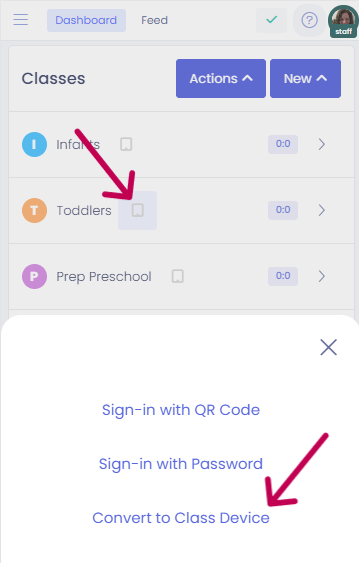How to Convert to a Kiosk or Class Device
Kew word | Kew word
In this article we will cover how to covert your current login into a class device or kiosk. This will be best used on a tablet or your phone when moving around in your center away from the front desk.
Changing your device from the mobile view
Childcare managers can open a web browser on any device, log into their Seer account and then convert the device to a kiosk or classroom tablet. No QR code or device password required. You'll find this new option on the device icon on your Dashboard. It is available also through the mobile app as well. Please note you must be a staff with device management as permission and when you convert to a kiosk or a class device Seer will Change your view to the device chosen. Once done you will need to log out and then back in to get back to your dashboard. When you log out, it will drop you on the Seer sign in page to do this.
Note: If you wish to simply bring up a device while on the desktop, please us the Open in Popup option as this will allow you to bring up the device in a separate window without signing you out. This will also allow you to see what is going on on your dashboard as you take actions with the device in this separate window.